Downloading apps in APK format or even from Google Play carries risks, including potential malware infections. For Android users, the threat of malicious software is a more frequent concern than it is for iPhone owners. This isn’t because Android is inherently more vulnerable, but rather because it presents a broader target for attackers due to the sheer number of Android devices and the various ways apps can be installed. Among the many permissions Android apps may request, three are particularly critical: access to SMS, accessibility features, and notification reading. Understanding these permissions and managing them carefully can significantly reduce your risk of falling victim to malware.
Understanding Key Android Permissions to Avoid Malware: A Comprehensive Guide
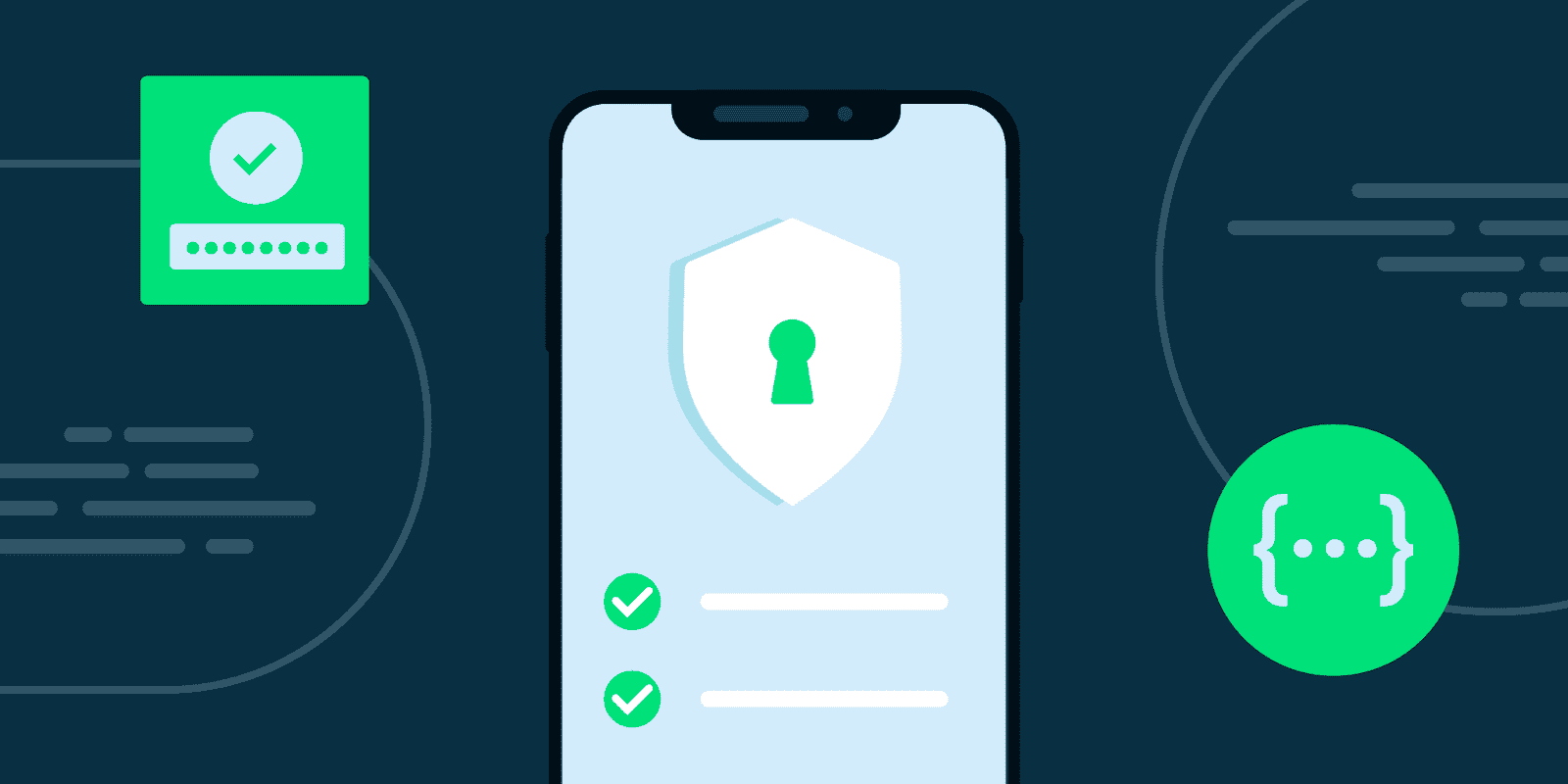
Why Android is a Bigger Target for Malware
Android and iOS have much in common at the user level, with both operating systems offering a similar experience and supporting most of the same major applications. However, one key difference lies in their approach to app installation. While iOS restricts app installations to the App Store, Android allows users to install apps from various sources, including direct downloads via APK files. This openness is a double-edged sword. It offers users more freedom and flexibility but also exposes them to greater risks.
The Android ecosystem’s diversity—both in terms of devices and the availability of apps—makes it an attractive target for attackers. With a larger number of devices in circulation, the chances of finding a vulnerable device increase. Additionally, the ability to install apps from outside the official Google Play Store provides more opportunities for malware to find its way onto users’ devices.
The Importance of Permissions in Preventing Malware
Whenever you install an app on your Android device, whether from Google Play or via an APK, you grant it certain permissions. These permissions allow the app to access various features and data on your device. While some permissions are necessary for the app to function correctly, others can be exploited by malicious software.
Malware often masquerades as a legitimate app, requesting permissions that allow it to perform harmful activities in the background without the user’s knowledge. This can include stealing personal information, injecting ads, or even authorizing transactions without your consent. Therefore, understanding and managing permissions is crucial for protecting your device from malware.
Three Key Permissions to Watch Out For
1. Accessibility Permissions
The accessibility permission is designed to help users with disabilities interact with their Android devices more easily. However, it has also become a popular target for malware. Granting accessibility permissions to a malicious app can give it extensive control over your device, including the ability to read and interact with other apps.
While not all apps requesting accessibility permissions are malicious, you should be cautious. If an app asks for this permission, consider whether it genuinely needs it to function. If you’re unsure or if the app doesn’t inspire confidence, it’s safer to deny the request.
2. Notification Access
This permission allows an app to read your notifications, including the content of messages and emails. Malware can exploit this to obtain information such as one-time codes sent for two-factor authentication (2FA). By gaining access to these codes, malware can authorize actions like bank transactions or subscription services without your knowledge.
To protect yourself, carefully monitor which apps have notification access. Only grant this permission to apps you trust and that need it to function correctly.
3. SMS Reading Permission
SMS messages are often used to deliver security codes and other sensitive information. A malicious app with SMS reading permission can intercept these messages and use the information to carry out unauthorized transactions or other malicious activities. Although newer versions of Android have deprecated this permission in favor of more secure APIs, it’s still important to check which apps have access to your SMS.
If you come across an app that has this permission without a clear need, consider revoking it immediately.
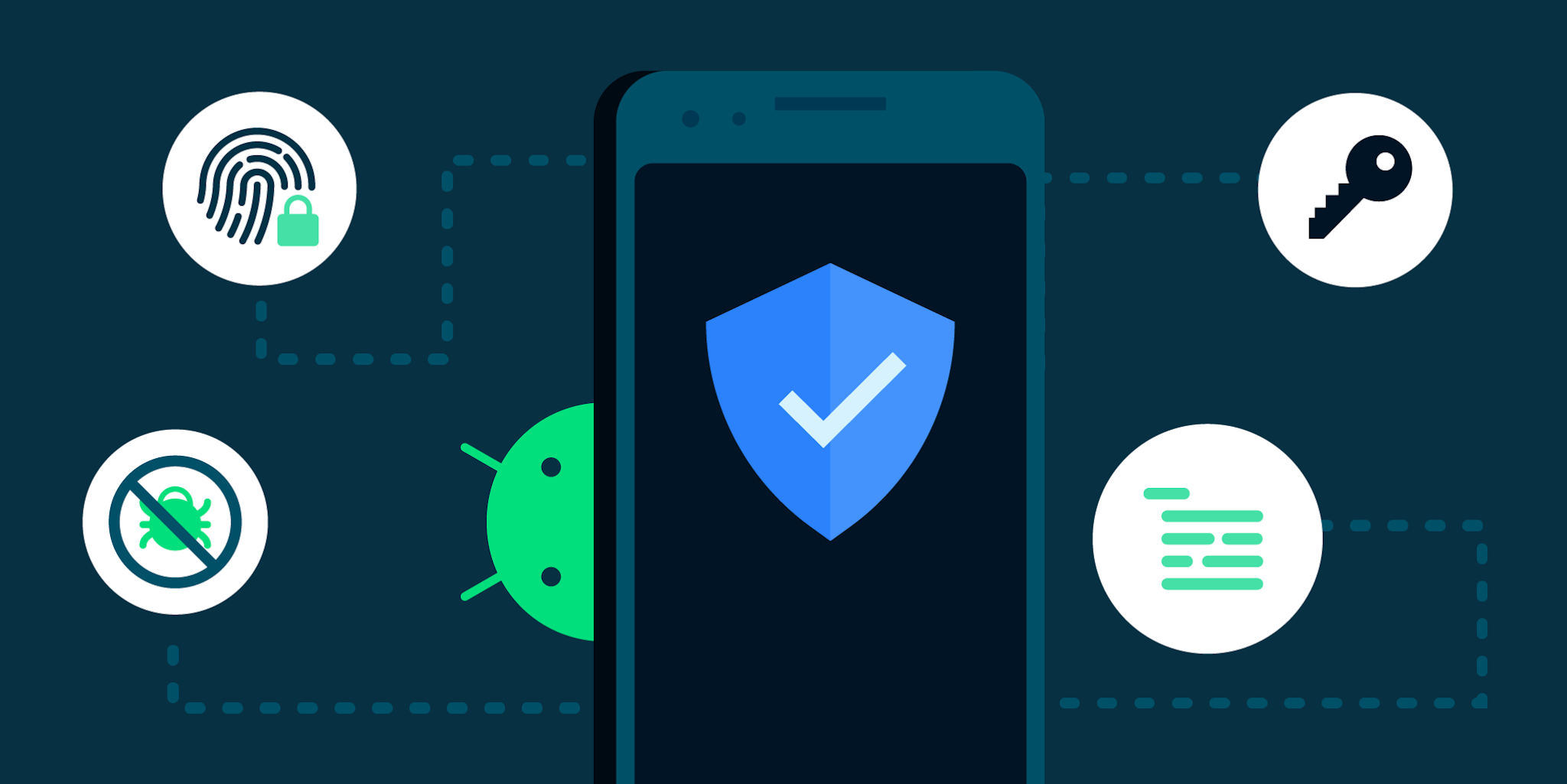
Additional Risk: Overlay Apps
Overlay apps can display content on top of other apps, potentially capturing user input without being detected. For instance, malware could use this capability to create invisible overlays that intercept passwords or other sensitive information as you type it.
Gizchina News of the week
To mitigate this risk, limit the number of apps that have permission to display over other apps. Ensure that only trusted applications have this capability.
Managing Permissions to Protect Your Device
Now that we’ve identified the key permissions that can open the door to malware, it’s essential to regularly review and manage these permissions on your device. Here’s how you can do it:
- Access the Permission Manager:
- Open your Android settings.
- Navigate to “Applications” and then “Permission Manager.”
- Here, you can see a list of permissions and the apps that have access to them.
- Review SMS Permissions:
- In the Permission Manager, select “SMS.”
- Review the apps that have access to your SMS messages. Remove access from any apps that seem suspicious or unnecessary.
- Check Notification Access:
- Return to the Permission Manager and select “Device and app notifications.”
- Review the list of apps with notification access. Revoke permission for any apps you don’t fully trust.
- Manage Overlay Permissions:
- Go back to the main Permission Manager menu and select “Apps with special access.”
- Choose “Show over other apps.”
- Ensure that only essential and trusted apps have this permission.
- Control Accessibility Permissions:
- Finally, return to the main settings menu and go to “Accessibility.”
- Review the apps that have requested accessibility permission. Only grant this permission to apps you trust completely.
Protect Your Android: Simple Steps to Stay Safe
Want to keep your Android phone safe from harmful software? These easy tips can help.
Choose Your Apps Wisely
- Stick to Safe Sources: Get apps from the Google Play Store or other trusted places. Avoid downloading apps from unknown websites.
- Check Before You Install: Read reviews and learn about the app’s developer before installing.
- Watch Those Permissions: When an app asks for permission, think about it. Does the app really need to access your contacts or location?
Control App Access
- Limit Accessibility: Only give apps access to help you if they truly need it. Check these settings often.
- Manage Notifications: Let only important apps send you notifications. Be careful of apps that ask for access to your SMS messages.
- Control SMS: Only give SMS permission to apps you trust, like your bank or messaging app.
- Stop App Overlays: Limit which apps can show things over other apps. This helps stop malware.
Keep Your Phone Updated and Protected
- Update Regularly: Install the latest software updates for your phone. This fixes security problems.
- Use a Security App: Get a good security app to scan for malware and protect your phone.
- Review App Permissions: Check app permissions often and remove ones you don’t need. Delete apps you don’t use.
Stay Safe Online
- Learn About Threats: Know about different types of malware and how they work.
- Be Careful Online: Don’t click on links or open attachments from people you don’t know. Use a safe web browser.
- Use Two-Factor Authentication: Protect your accounts with an extra security step called two-factor authentication.
- Backup Your Phone: Make copies of your phone’s data in case something happens.
- Watch for Problems: Pay attention to your phone. Does it act strange? This could be a sign of a problem.
By following these simple steps, you can help keep your Android phone safe from harm.
Conclusion
Staying vigilant about app permissions is key to protecting your Android device from malware. By understanding the risks associated with specific permissions and managing them carefully, you can significantly reduce the likelihood of falling victim to malicious software. Regularly reviewing and updating your device’s permissions can help you maintain control over your personal data and keep your device secure. Remember, when in doubt, it’s better to deny permission than to risk your security.