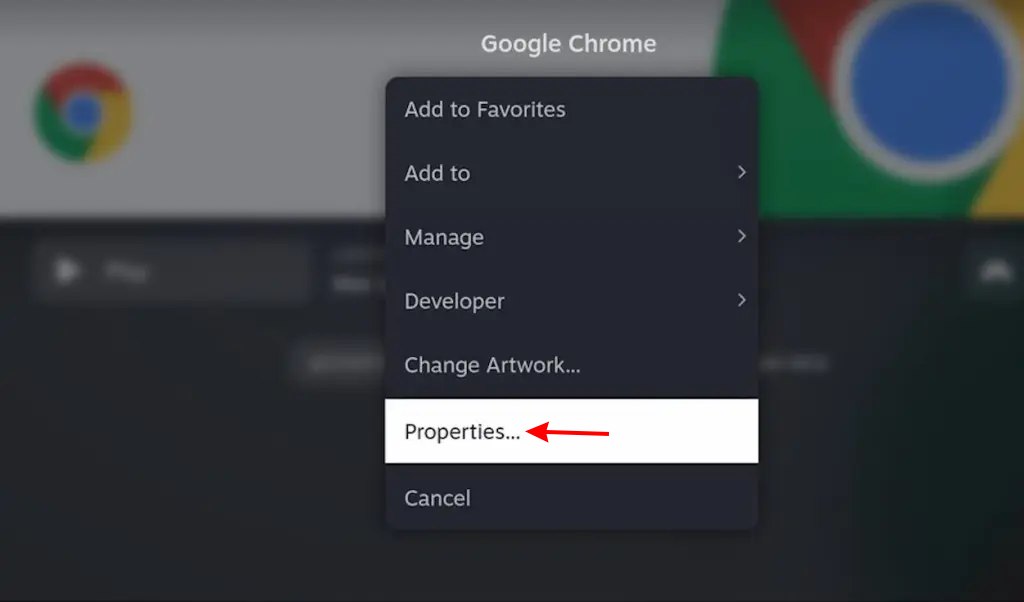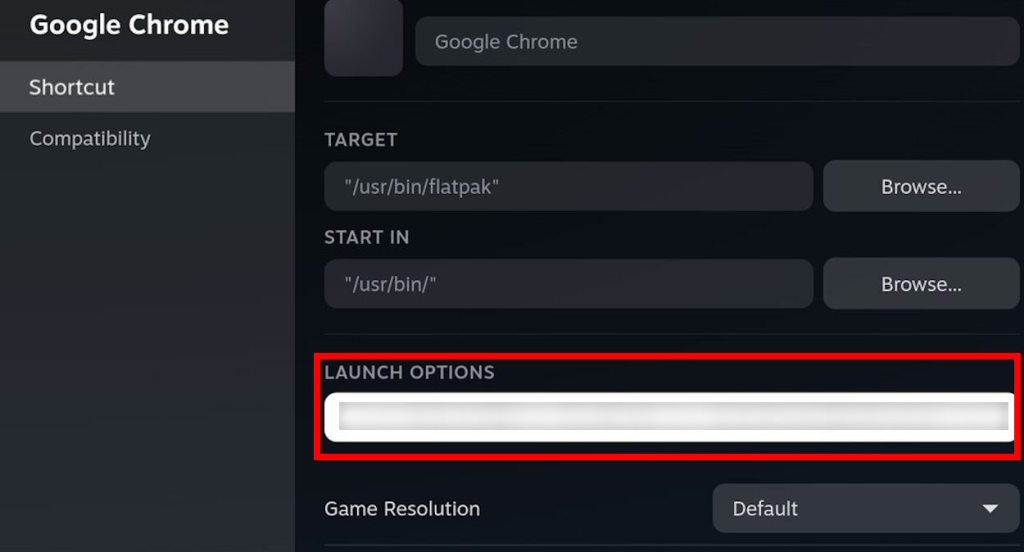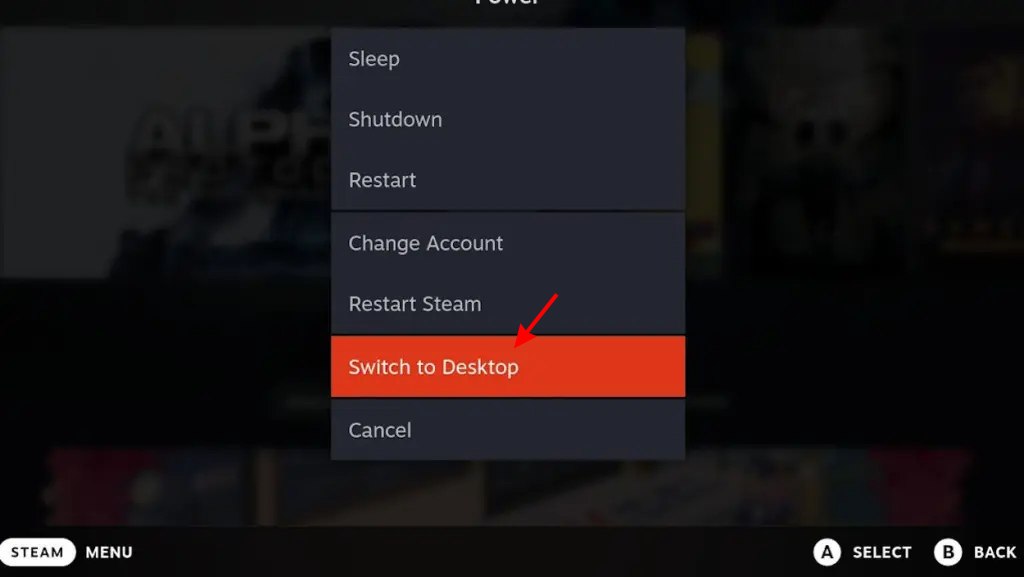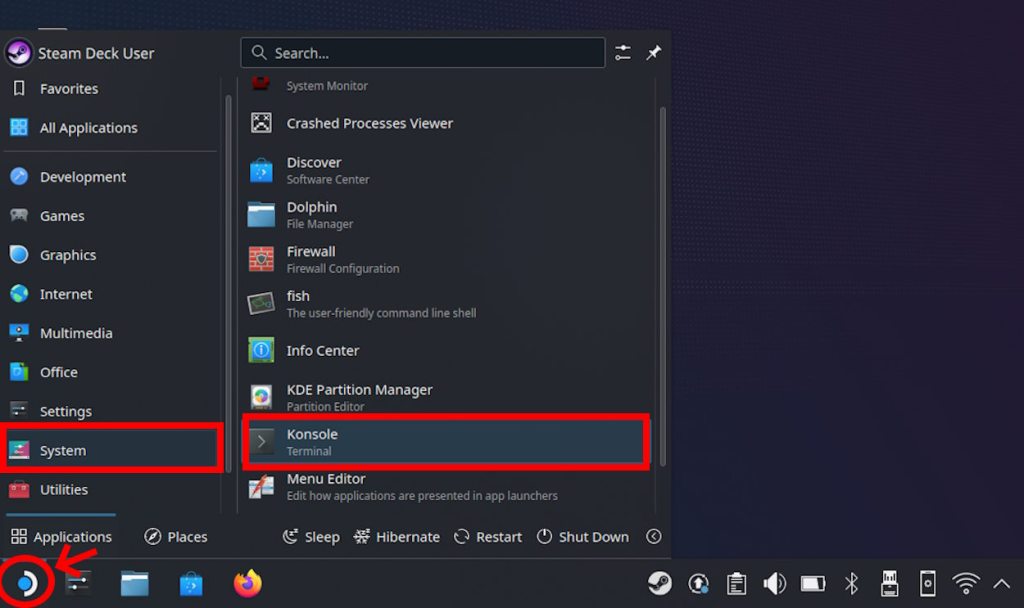Fortnite is, without a doubt, one of the best cross-platform games out there. While most gamers can enjoy this battle royale, Steam Deck users sadly aren’t so lucky. After all, the prospect of running a competitive shooter on-the-go sounds pretty good. However, if you still wish to play Fortnite on your Steam Deck, then keep reading as we show you exactly how.
Can You Run Fortnite on the Steam Deck?

Let’s get the bad news out of the way first. Unfortunately, you cannot natively run Fortnite on the Steam Deck. This is primarily because SteamOS doesn’t support Fortnite. As per a tweet by Tim Sweeney, Founder and CEO of Epic Games, the developers don’t seem to have the “confidence” to combat cheating.
Thankfully, being the handheld it is, you can still stream Fortnite on your Steam Deck easily. So with that, let’s begin playing the game,
Method 1: Play Fortinite via Nvidia GeForce NOW
Like many games, NVIDIA GeForce NOW allows you to play Fortnite through cloud streaming, provided you have a membership. All you need is an Internet connection, access to a browser, and an NVIDIA account. So gather up the required things and follow the steps below to begin:
- Begin by installing Google Chrome on your Steam Deck. If you have never installed a non-Steam game on your system, Google Chrome should be pre-installed in your Steam Deck.
- With Google Chrome in your game mode, right-click or press the hamburger button above the right C-Stick to bring up options. Then, select Properties.
- Under properties, go to Launch Options, click on the box to open up the keyboard, and type the following.
–window-size=1024,640 –force-device-scale-factor=1.25 –device-scale-factor=1.25 –kiosk “- Save the launch options. Now, switch to desktop mode by pressing the Steam button on your handheld and selecting “Switch to Desktop” under the power options.
- On your Steam Deck desktop, open your Konsole by going to the application launcher and then the system.
- Write this line of code once the Konsole is open:
flatpak –user override –filesystem=/run/udev:ro com.google.chrome- Exit the terminal and go back to game mode.
If you followed the steps mentioned above properly, you should be able to run Nvidia GeForce NOW. From here onwards, follow the on-screen prompts to log into your Epic Games Store account and enjoy Fortnite on your Steam Deck. Keep in mind that since this is running on the Cloud, it will have latency issues unless you have a good internet connection.
Method 2: Play Fortnite via Xbox Cloud Gaming
Besides Nvidia, compatible country Xbox Game Pass owners are in luck, too. As before, all you need are the basic requirements and an Xbox Game Pass subscription, and you’re all set. You can try out Fortnite on the Microsoft Edge browser through Xbox Cloud Gaming. The steps for using Xbox Cloud Gaming for Fortnite are similar to the ones above. However, change the following:
- Follow our Google Chrome guide mentioned above. Instead of installing Google Chrome from the Discover Store, we will require “Microsft Edge Beta.”
- Once the shortcut is added in game mode, set this for its launch option under properties:
–window-size=1024,640 –force-device-scale-factor=1.25 –device-scale-factor=1.25 –kiosk “- Once the launch options are set, return to desktop mode, open Konsole, and write the following line of code.
flatpak –user override –filesystem=/run/udev:ro com.microsoft.EdgeIf you follow the steps carefully, you should also have the Microsoft Edge browser set up as your Xbox Cloud Gaming shortcut. From here, you just have to follow the website’s prompts, and you should seamlessly play Fortnite on the Steam Deck.
Of course, you can always format the entire system and install a Windows operating system to skip these steps. However, we strongly advise against installing Windows on your Steam Deck. The Valve handheld has been optimized to run perfectly with SteamOS/Linux.
Additionally, the Windows 10 user experience on a system like Steam Deck is unfavorable and annoying. Unless you are willing to endure those pains, we strongly advise against installing an operating system.
We hope you can finally play Fortnite on your Steam Deck! Still, having problems? Drop your questions in the comments below!
GeForce NOW and Xbox Cloud Gaming are only available in a handful of countries. We suggest checking whether cloud gaming is available in your country yet.