The co-op horror game Lethal Company has quickly become a popular title, and much like most PC-only games, you can use mods to enhance the experience or make your adventures a bit easier. The original experience is no short of amazing. It’s equal parts of comedy and equal parts of horror. But to help you elevate that gameplay, we have added the step-by-step process to install mods in Lethal Company in this guide.
Note:
While Lethal Company modding is safe to perform compared to other titles, we still suggest to proceed with some caution while modding.
Prerequisites to Installing Mods in Lethal Company
Usually, we include the method to roll back to a clean version in the off-chance that any mod affects your game. In the case of Lethal Company, however, the process is safe. Still, we’d suggest you back up the original file. To do that, follow these steps:
- Go to your Steam library and locate Lethal Company. Once there, right-click on it and hover over the “Manage” option.
- Here, select “Browse local files” to open the folder with your game files. Copy everything in this folder to a separate location.
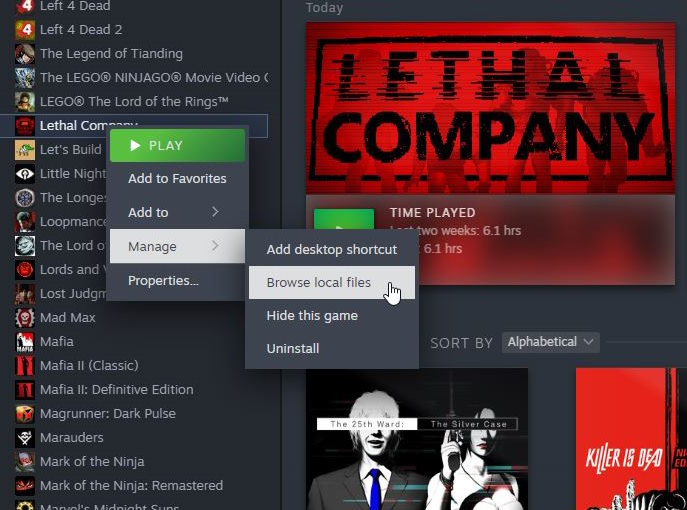
You currently do not have to worry about the game version as long as you are on the latest build of Lethal Company. If you are not on it, ensure you’ve updated to the current app ID 1966720 and the build ID 12681469. To know that, right-click on your game and go to its properties. The details are under “update.”
How to Start Modding Lethal Company
Now that you have made a backup of your Lethal Company game files, it’s time to install the mods. Unlike our Starfield modding guide, where you have multiple methods, Lethal Company only has a single method. And based on my years of modding experience, this is the safest process.
With that out of the way, let’s get started with the modding process:
Step 1: Install Thunderstorm Mod Manager
- First, go to Thunderstore Mod Manager’s website and download the installer. Then, install it at your desired location.
- Once installed, open it up. In the main menu, you will find numerous games available. Look up Lethal Company using the search bar at the top.
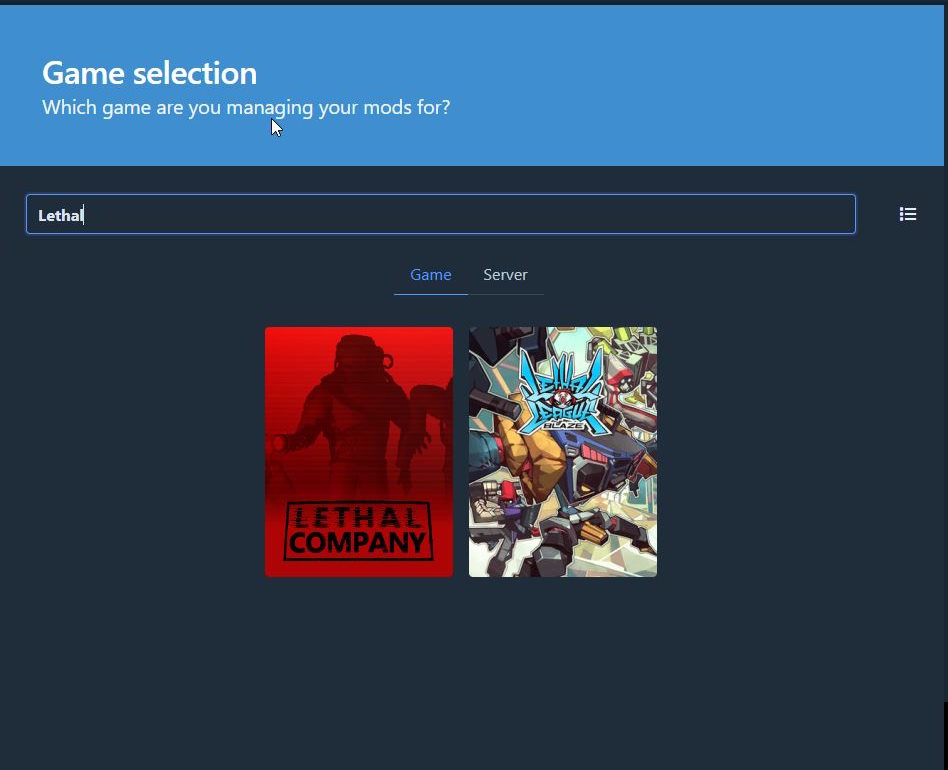
- Select the game, and it will ask you to create a profile. Thunderstore provides this option so that each profile has a respective mod. So, if you like challenging gameplay, you can create a separate mod profile with different mods.
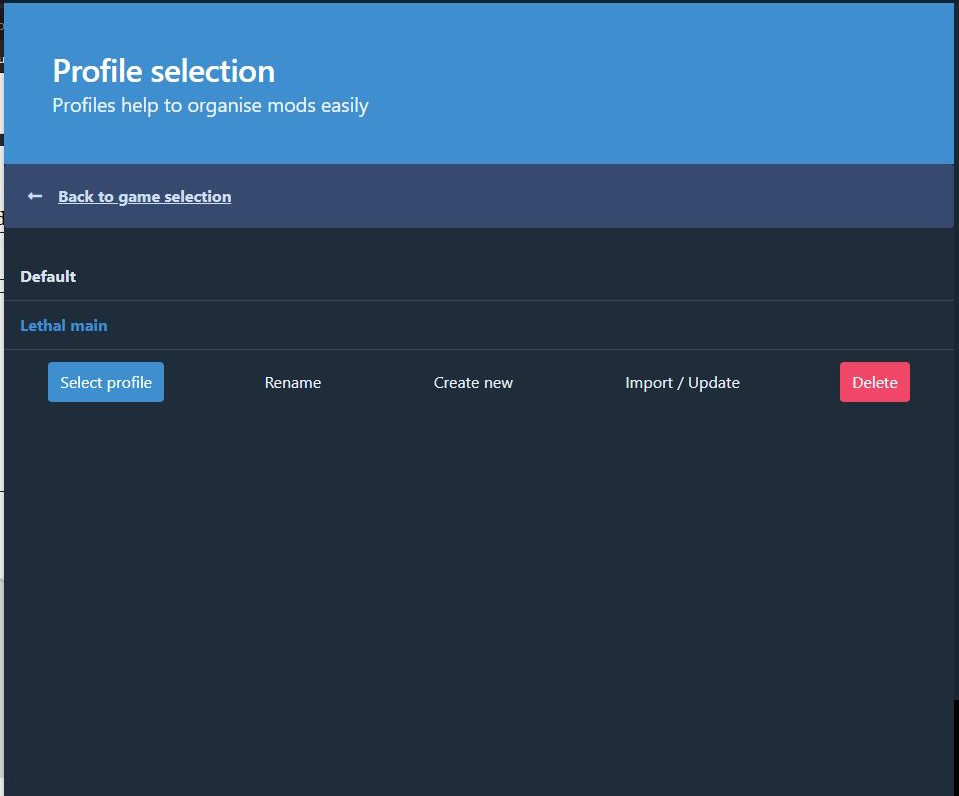
- Once the profile is created, select it.
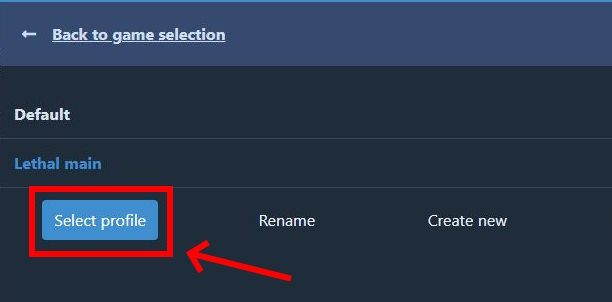
- By default, Thunderstore will select the folder location of Lethal Company. To double-check, select settings and check the “Check Lethal Company directory” option.
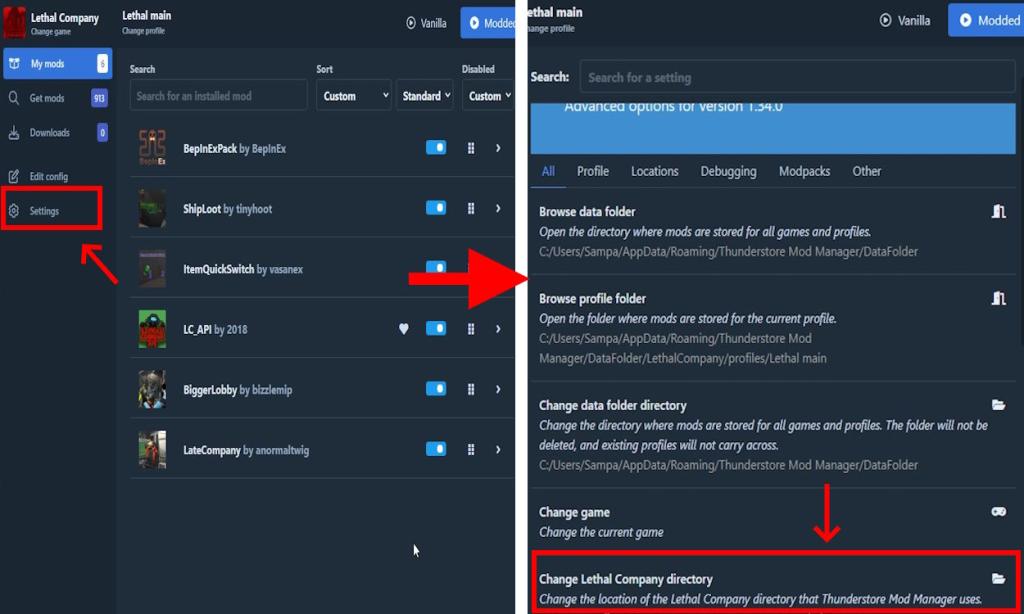
We are now ready to install mods for Lethal Company. It will be an easy affair from here onwards, so follow the steps below.
Step 2: Install Lethal Company Mods
- Click on the “Get mods” option in the left sidebar to open up the store.
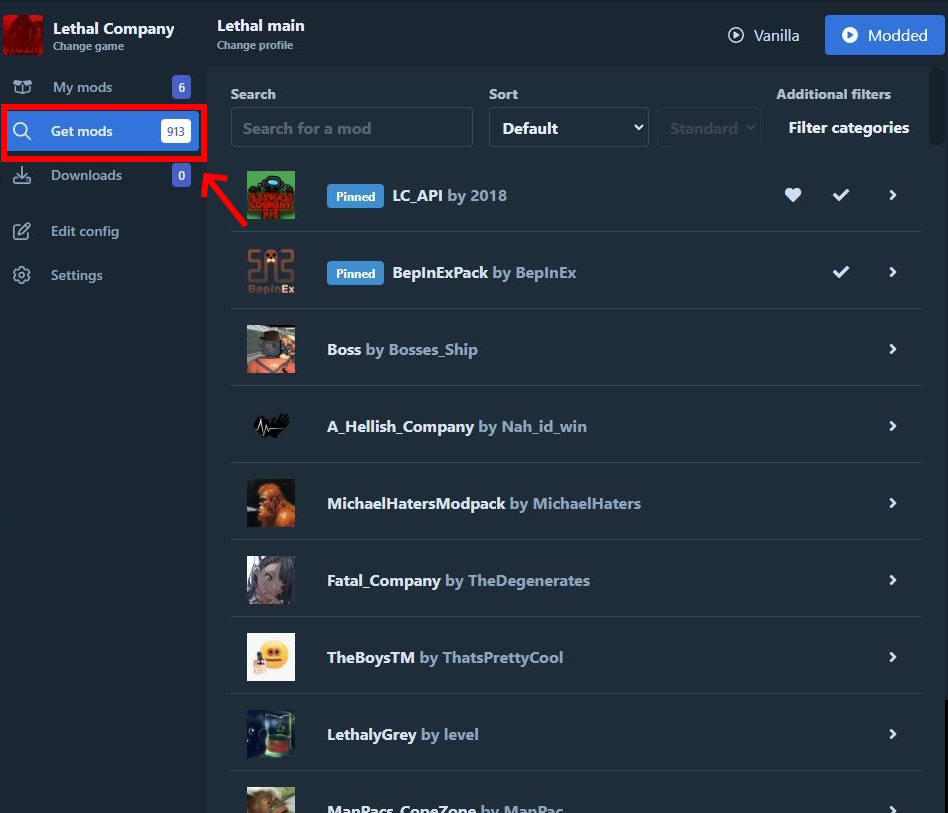
- In the store, search for a mod called “BepInExPack.” It’s a Unity mod framework that ensures you can install mods to the game. This is essential.
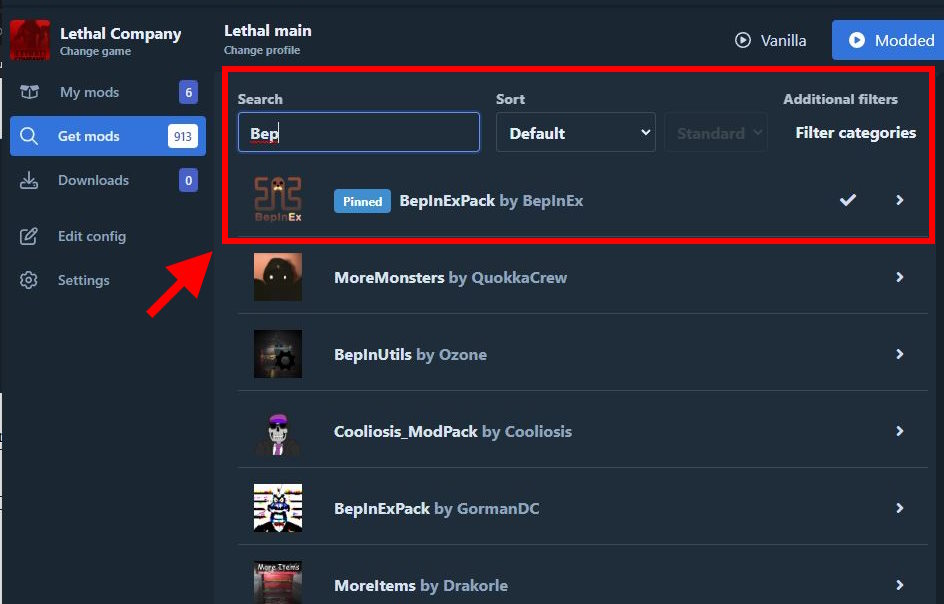
- Once BepInExPack is installed, you can start installing other mods to the game.
- While installing a mod, it will ask you about the version that you want to install. Simply click the “Download with dependencies” button and keep going.
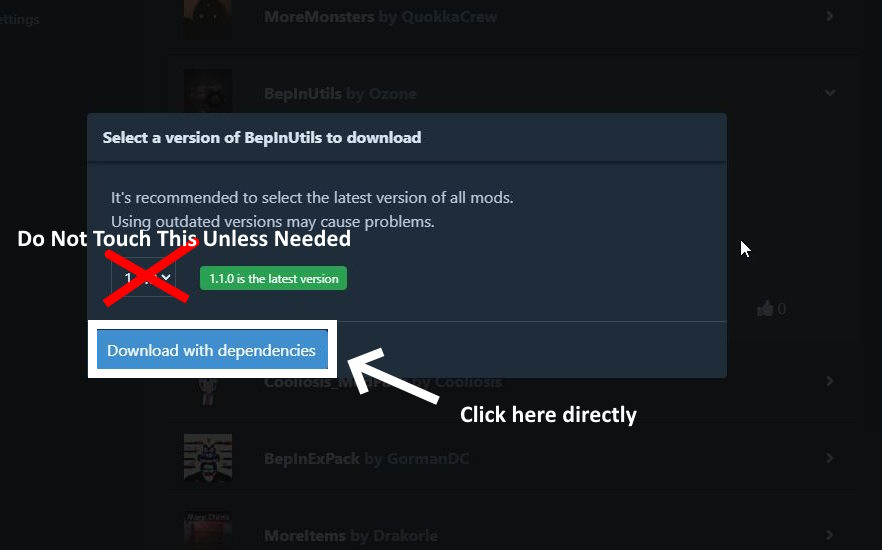
- To launch Lethal Company with mods, click on the blue “Modded” button at the top right.
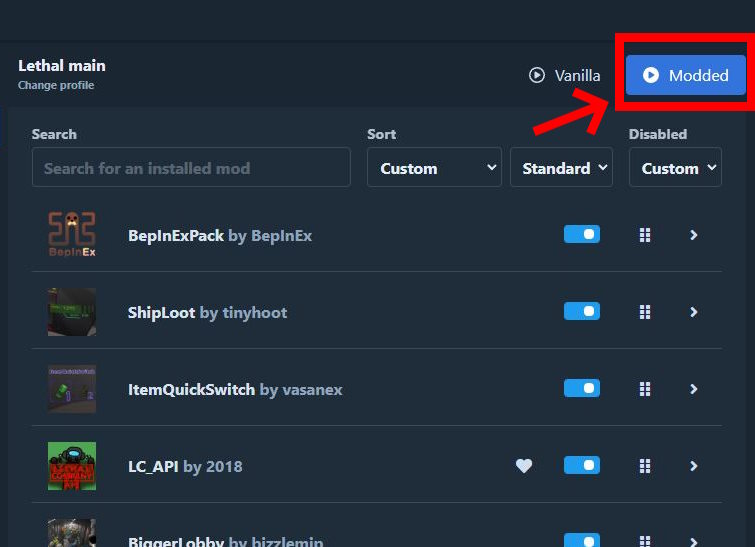
Congratulations. You have successfully started up Lethal Company with mods. If you ever wish to play an unmodded session, launch the game from Steam.
If you ever want to uninstall or disable a mod, click the arrow next to it and select the respective option from the drop-down.
And that is how you install mods for this new co-op horror game that’s all the rage right now. You don’t have to worry about the load order, nor do you have to worry about compatibility. If you ever want to cause chaos and mayhem with your friends, here are some cool Lethal Company mods you should try out. Anyway, let us know how your Lethal Company sessions are going in the comments section below.


