Your iPhone’s MAC (Media Access Control) address is a unique identifier assigned to its network interface controller. This distinct alphanumeric code serves as a digital footprint, allowing your iPhone to be identifiable over a network. Finding your iPhone’s MAC address might be necessary for network-related troubleshooting or setting up specific network configurations. This post details how to find the MAC address on your iPhone and why you might need to find it.
MAC Address vs Wi-Fi Address on iPhone
On your iPhone, the MAC address is displayed as the Wi-Fi address. As a privacy mechanism, Apple uses a Private Wi-Fi address that reduces tracking across different Wi-Fi networks by assigning a MAC Address that is different from your iPhone’s actual MAC address. This is the reason why the Wi-Fi address on your iPhone may differ from the actual MAC address when you are connected to a Wi-Fi network.
You can turn off the Private Wi-Fi address feature by visiting Settings -> Wi-Fi and tapping on the name of the connected Wi-Fi network. However, it is not recommended due to privacy concerns.
Find MAC Address on iPhone via General Settings
- Navigate to Settings -> General -> About on your iPhone.
- Scroll down and locate the Wi-Fi address. This is your iPhone’s MAC address.
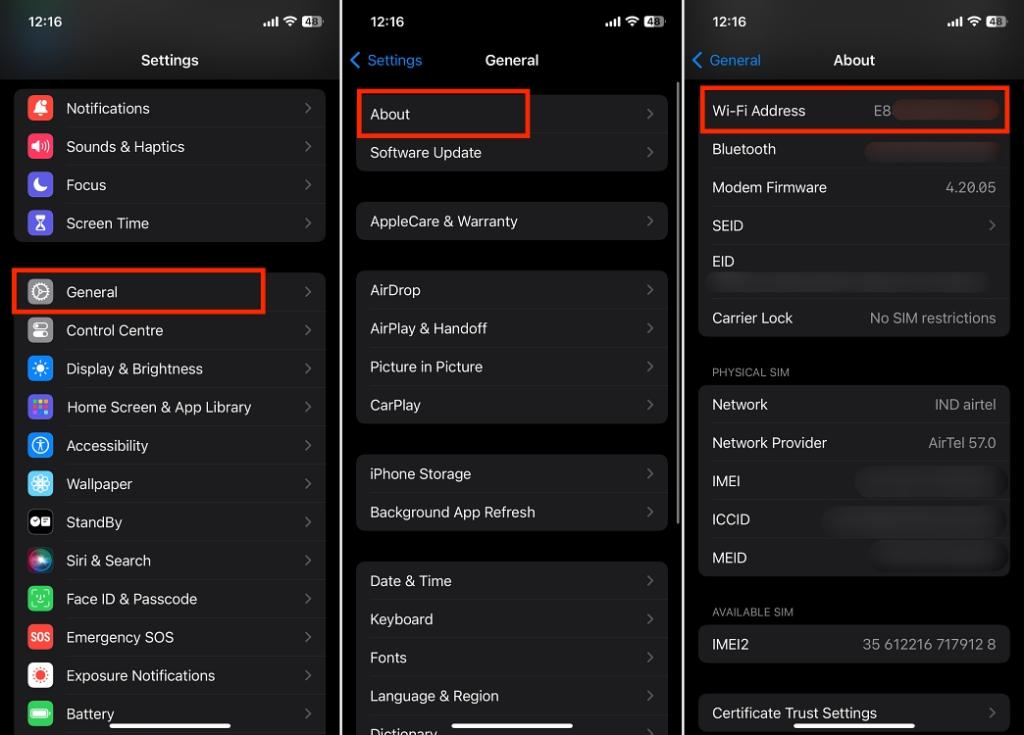
Find MAC Address on iPhone via Wi-Fi Settings
- Go to Settings -> Wi-Fi on your iPhone.
- Here, tap the “i” button next to the Wi-Fi network you are connected to. Alternatively, you can tap the “i” button next to any available Wi-Fi network.
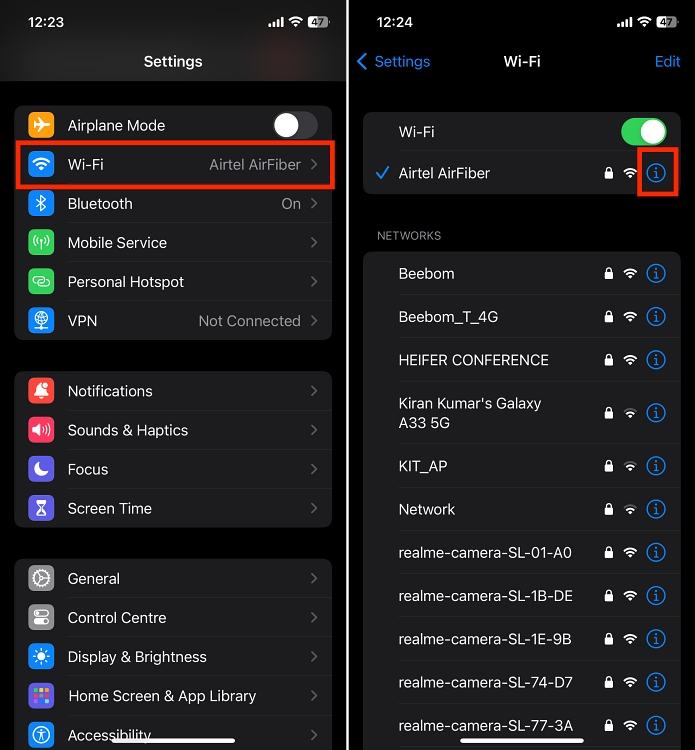
- Now, toggle off Private Wi-Fi Address if enabled, then tap the Continue button on the confirmation prompt that appears.
- Once done, your iPhone’s MAC address will be displayed next to the Wi-Fi Address.
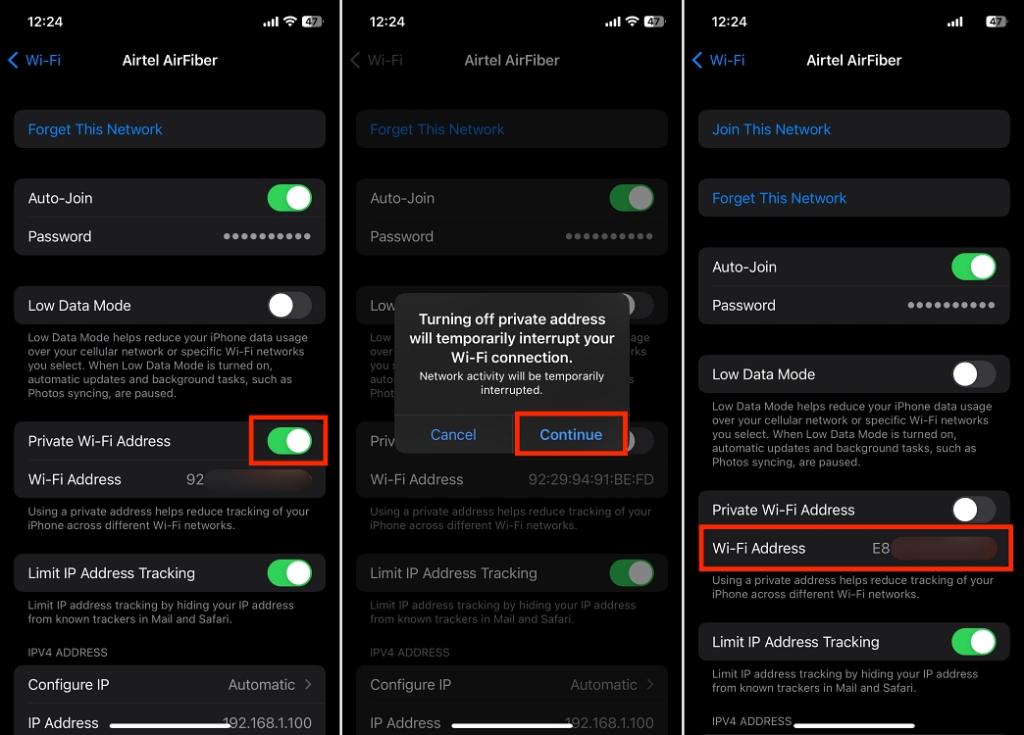
Why You Might Need Your iPhone’s MAC Address
Knowing how to find your iPhone’s MAC address can come in handy when troubleshooting network problems or configuring special network settings. Here’s why you might need it:
1. Network Troubleshooting
When encountering connectivity issues or fixing network problems, tech support or troubleshooting guides might request your iPhone’s MAC address. This unique identifier helps diagnose specific issues related to network connectivity, allowing technicians to pinpoint and resolve the problem more accurately.
2. Network Access Control
Certain secure networks like corporate or educational institutions employ MAC address filtering as a security measure. To gain access to these networks, you might need to register your device’s MAC address with the network administrator. Providing your MAC address enables authorized access to these protected networks.
3. Configuring Network Settings
In some instances, configuring specialized network settings, particularly in advanced or custom network setups, may require this unique alphanumeric code distinct to your iPhone. The iPhone MAC address identifier can be used to set up specific access controls and network permissions or create unique network configurations.
Remember, the iPhone MAC address is a sensitive piece of information. exercise caution when sharing it, and only share it with a trusted source or when necessary for network configuration purposes.