Wear OS has come a long way since its inception and it has gone through several changes in recent years. Now, it sits firmly as the second-biggest wearable software platform globally, with Samsung and Google leading the smartwatch market. If you own one of the popular Wear OS smartwatches listed here and want to set it up from scratch for whatever reason, here’s how you can reset your Wear OS smartwatch.
Note
Before you begin, make sure you’ve backed up all the data. You can do so by going to Settings > System > Backup on the Pixel Watch and other Wear OS devices.On Samsung Galaxy watches running Wear OS, navigate to Settings > General > Backup and Restore.
Reset a Pixel Watch or other Wear OS watches
If you’re an Android user, Wear OS should feel like home. It carries a lot of UI traits from Android, including the settings options, making it easier to find things. Here’s where you can find the Reset option in your Wear OS smartwatch.
- Find and open the Settings app from the apps menu. The Settings can also be accessed via the cogwheel icon from your watch’s Quick settings screen.
- Scroll down in the Settings app and tap on System.
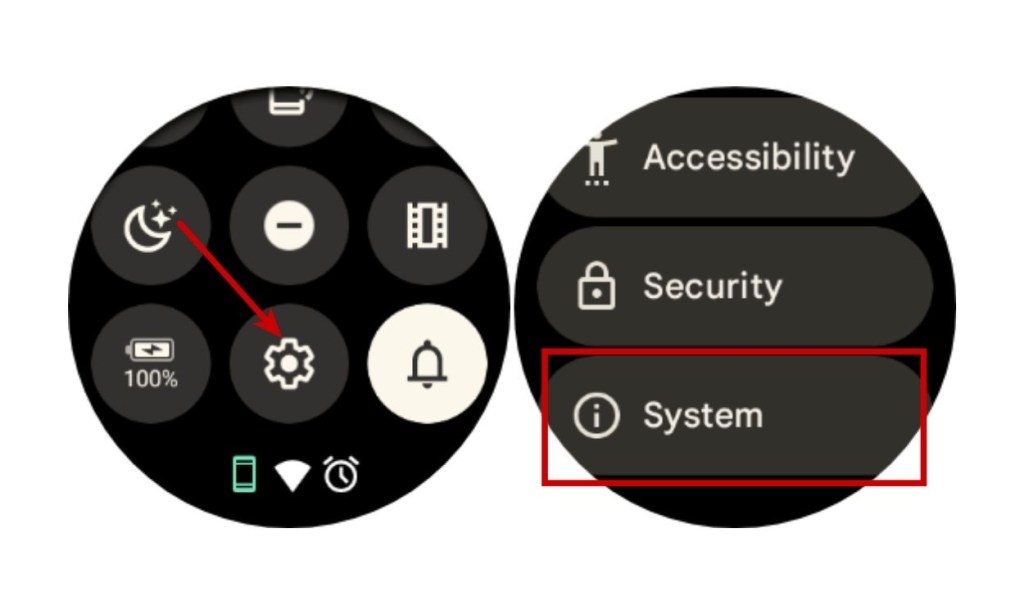
- Now, select Disconnect and reset from the System settings screen.
- You can then tap on the tick button to start the resetting process.
- Soon, your smartwatch will be ready to pair with a new Android phone.
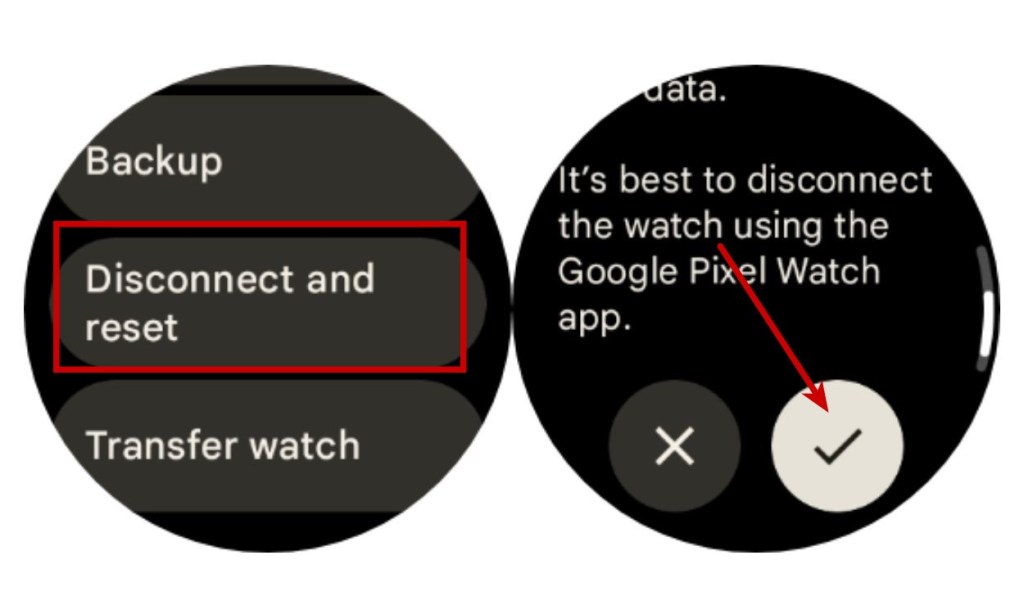
Reset a Samsung Galaxy Watch
Samsung’s One UI Watch is a tad bit different from the vanilla version of Wear OS. This means the option to reset Galaxy Watches is located at a different place. So, let’s go the process:
- To reset a Galaxy smartwatch, swipe down on the watch face to open Quick Settings. Here, tap on the cogwheel icon to launch the Settings app.
- Scroll down and select General in the Settings app.
- Here, locate and tap on the Reset option.
- Now, scroll down to the bottom and tap on Reset again.
- To confirm this action, tap on the tick sign that shows up.
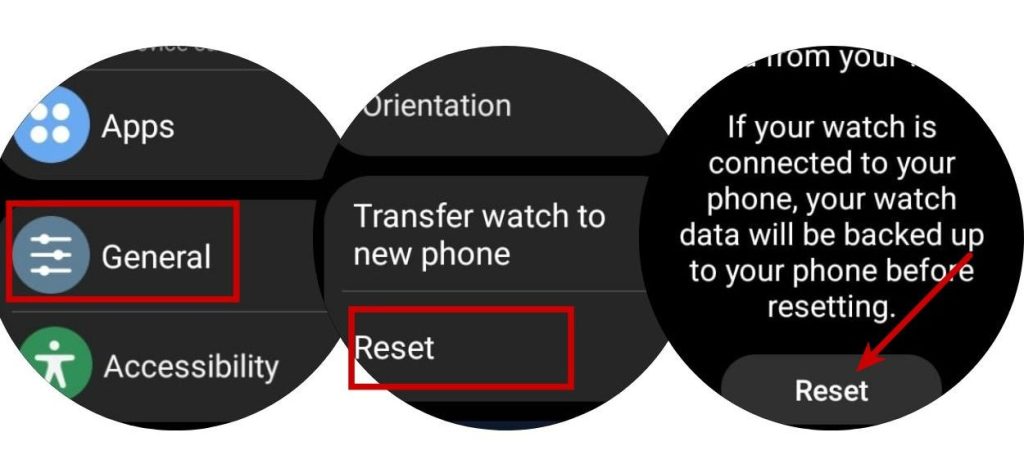
Reset a Wear OS Watch from Your Phone
Google and Samsung offer dedicated apps to control different aspects of your smartwatch from your phone. Google’s Pixel Watch app and Samsung’s Galaxy Wearable app are the apps that you can use to manage your watch’s settings. These apps also allow you to reset your smartwatches directly from your phone.
Using the Pixel Watch App
- Launch the Pixel Watch app on your Android phone.
- Here, go to System > Disconnect and reset watch.
- A popup should appear on the screen. You can tap on Reset to confirm your action.
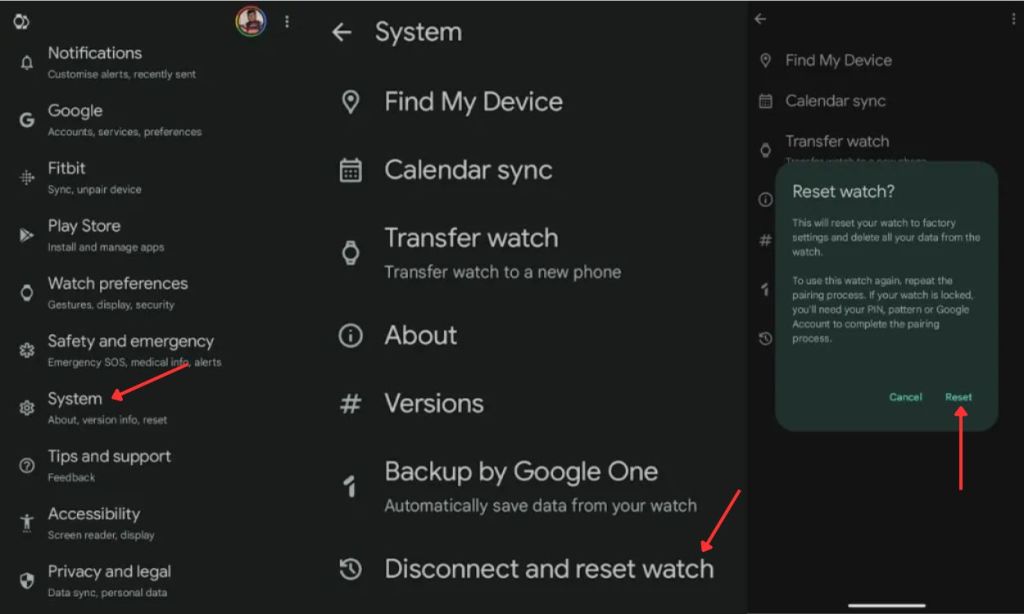
Using the Galaxy Wearable App
- Launch the Galaxy Wearable app on your phone.
- Then, go to Watch Settings > General.
- Here, tap on the Reset button and confirm by tapping on Reset on the next screen.
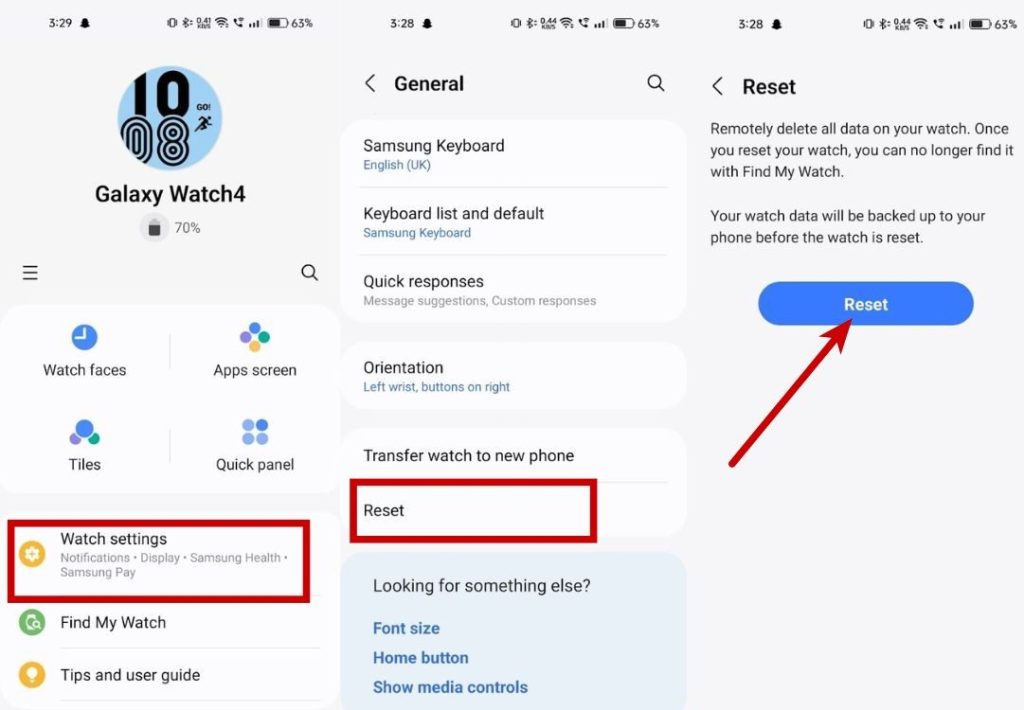
Reset a Wear OS Watch Using Find My Device
If you’ve lost your Wear OS device, you can reset it using Google’s Find My Device network. Here’s how:
- Install and launch the Find My Device app (Free, Play Store).
- Sign in to your account and select the Wear OS device that you want to reset.
- Tap the cogwheel icon next to your device’s name.
- On the next screen, tap on Factory reset at the bottom of the screen.
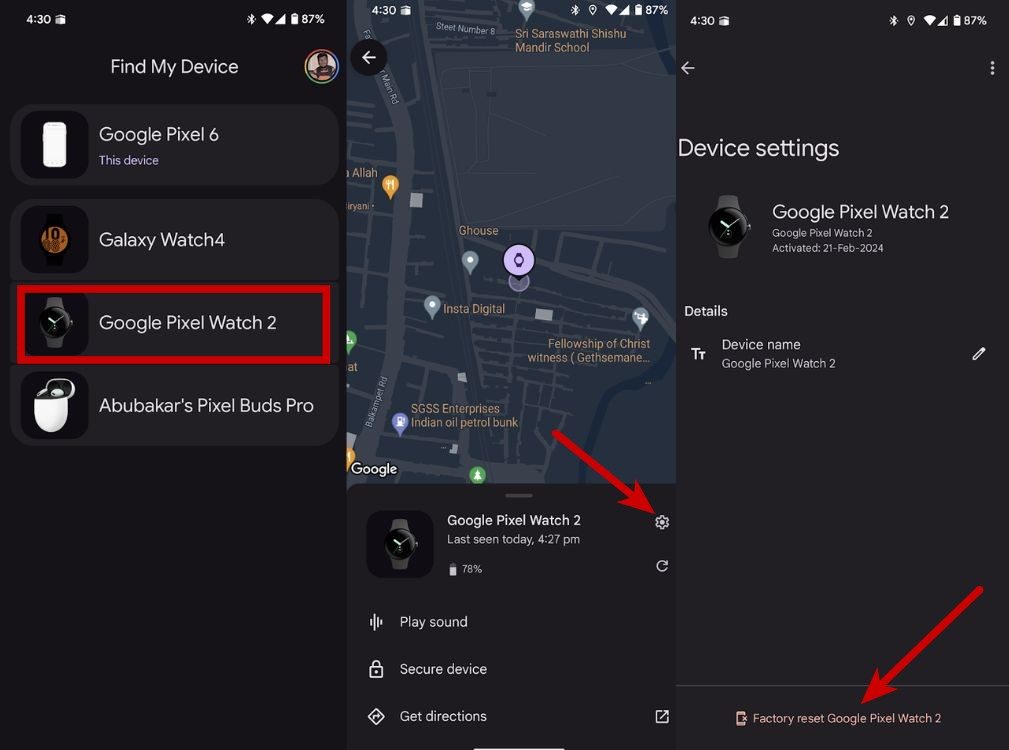
If you don’t want to factory reset your watch and simply wish to lock it because it has been stolen, you can use the Secure device option. It will lock the device with a PIN or password and sign out the Google Account on the smartwatch. Additionally, this can be used to add contact info in case someone finds the device.
Transfer Your Wear OS Watch Instead
With Wear OS 4.0, Google introduced a new feature called “Transfer watch,” allowing users to transfer the Watch data from one phone to another without resetting the watch.
- To transfer your watch, navigate to Settings > System.
- Now, select Transfer watch and tap on the tick button to begin the process.
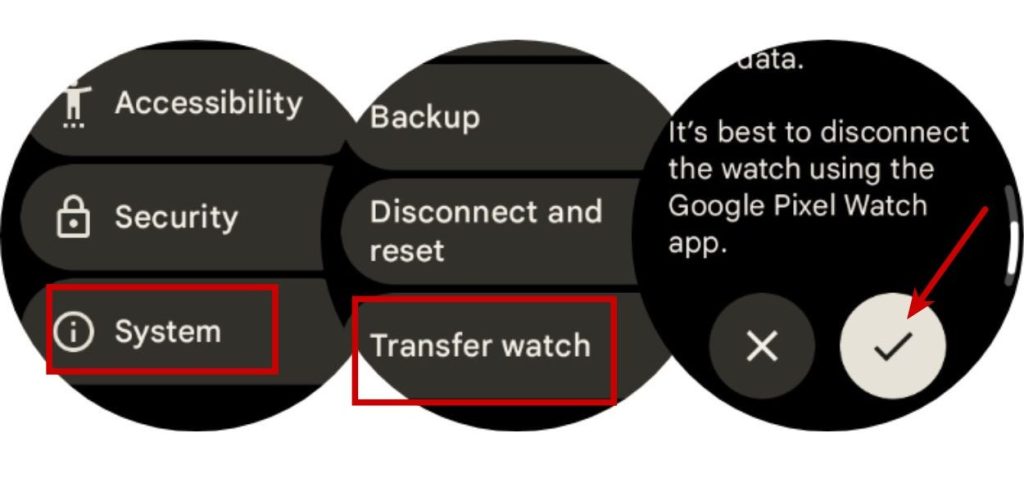
- On your new phone, download the Pixel Watch or Galaxy Wearable apps and select the watch you want to pair.
- The rest of the process should be similar to how you pair a new smartwatch.
These are some of the ways you can factory reset or transfer a Wear OS smartwatch. What are your thoughts on Wear OS as a platform? Let us know in the comment section below.