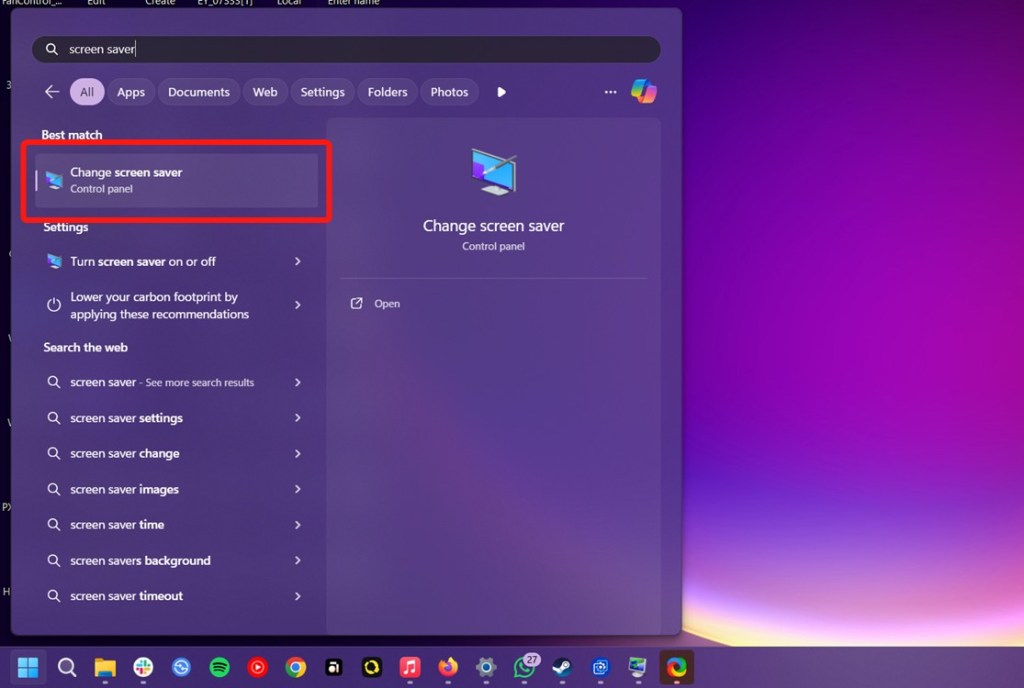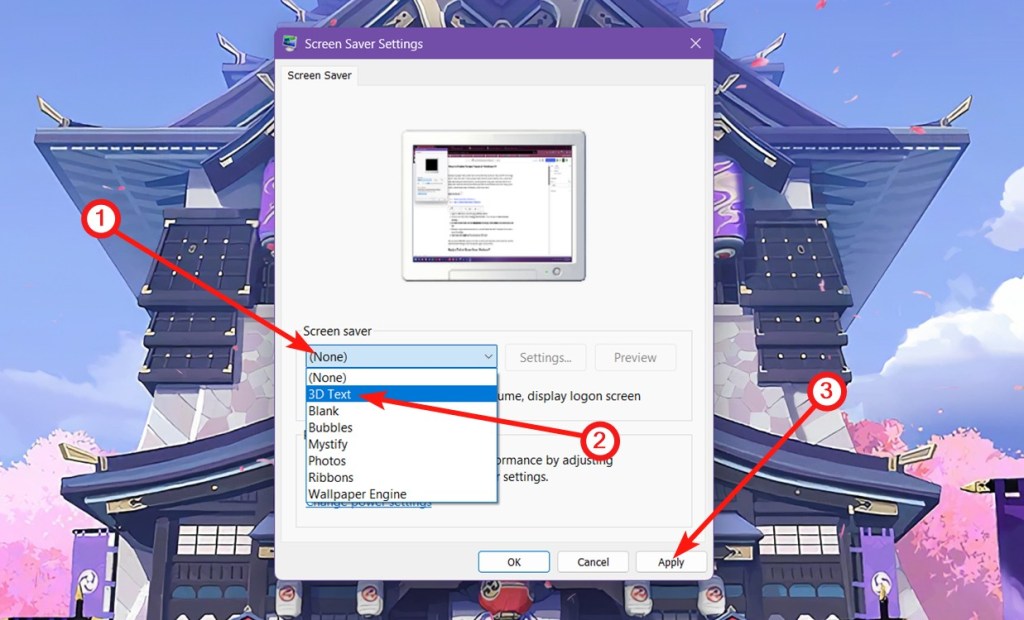Contrary to popular belief, the best way to save power when you’re away from your PC is to set it up to go to sleep mode after a certain amount of time. However, some use Screen Savers, which while better than having the screen turned on, are not as good at saving power than when your PC is in sleep mode. Some use screen savers because they look cool and whatever may be the reason, if you want to enable Screen Saver in Windows 11, here’s how to do it.
Set a Screen Saver on Windows 11
- Open the Start menu and start typing “screen saver”.
- From the search results, select Change screen saver. This will open the Screen Saver Settings window.
- To enable Screen Saver, click the Screen saver dropdown and change it from “None” to your preferred screen saver.
- Ribbons is a nice-looking screen saver, or you could choose the good ‘ol rotating text to evoke a sense of nostalgia.
- Once selected, click on Apply and the screensaver will be set.
You can use the Preview option to see what the screen saver looks like. Screen savers like 3D Text and Photos have settings to tune the way they appear on your screen.
Apply a Custom Screen Saver on Windows 11
Wallpaper Engine is an extraordinary app that we mentioned in our article about how to set live wallpapers on Windows. It also happens to have a feature that lets you set screen savers right from the app, combined with the expansive wallpaper library and community, and you’re in for a treat.
- Install Wallpaper Engine on Steam (paid).
- Launch Wallpaper Engine and hover over the arrow in the Installed tab.
- Click on Configure Screen Saver, and the Screen Saver settings menu should automatically open.
- Here, click on the Screen saver dropdown and select Wallpaper Engine.
- Return to the Wallpaper Engine app and choose between Same as Wallpaper and Configured Separately. They’re pretty straightforward.
- When you select Configured Separately, you get to choose from the library of Animated Wallpapers you have saved.
And those are the two ways to apply screen savers on Windows 11. For custom screen savers, there are apps like Wallpaper Engine that let you set custom screen savers, but Wallpaper Engine is, by far, the best among them.
Microsoft has deprecated Screen Savers, but you can still use the feature for the time being. As mentioned earlier, you don’t really need Screen Savers if you think they can make a big difference in your electricity bill. However, they look cool.