While the Studio Ghibli trend has rightfully gone viral, ChatGPT’s native image generation feature offers a lot more. In our ChatGPT image generation testing, we found that it can create beautiful menu cards, accurately render text, create infographics, blend images, and much more. However, the most interesting use case I found is that ChatGPT can create impressive WhatsApp stickers.
You can extract these stickers and use them on WhatsApp, iMessage, and other messaging apps. Thanks to Aaron Ng‘s prompt, I tried to create a sticker set using my image on ChatGPT, and it worked incredibly well. Since native image generation is now free on ChatGPT, anyone can make custom stickers in various expressive moods.
I uploaded my image on ChatGPT and ran this prompt: “turn me into a chibi sticker set”. Chibi is a Japanese art style that makes characters adorable with big, expressive eyes. You can try a different art style as well for your sticker set. As you can see, the results are fantastic. ChatGPT created an awesome sticker set with childlike humor using my image.

In one go, ChatGPT creates four stickers in a single transparent image. You can now download the sticker set and use it on WhatsApp or iMessage. That said, extracting them is somewhat of a hassle so let me give a quick rundown on how to effectively extract stickers from ChatGPT-generated images.
Extract ChatGPT-Generated Stickers for WhatsApp and iMessage
If you are using a Samsung phone, you can open the downloaded sticker image using the built-in Gallery app. Next, tap and hold on each sticker, and it will automatically detect them. Now, tap on “Save as sticker”. Repeat this for all the stickers.
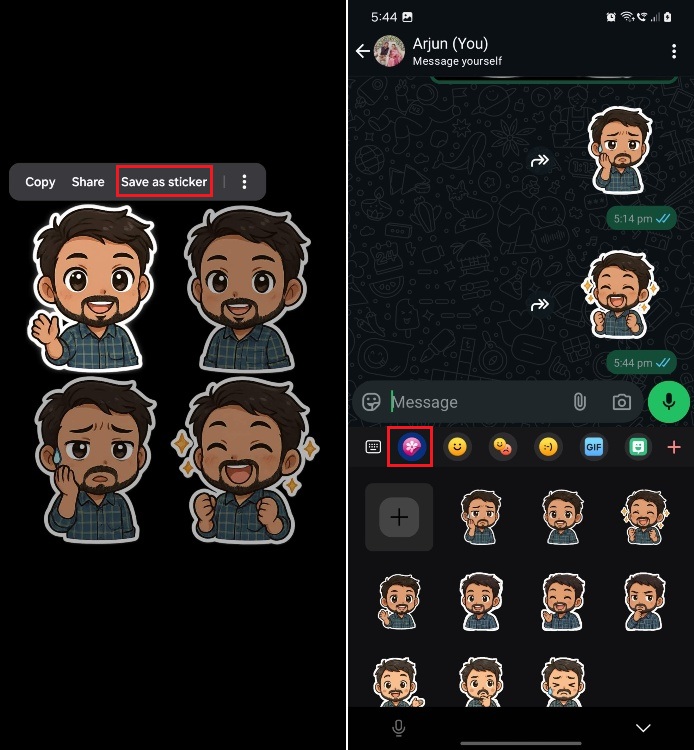
You can now use the stickers using Samsung Keyboard on your Android phone. In Samsung Keyboard, tap on the emoji icon and then open the Gallery icon. Here, you will find all the ChatGPT-generated stickers. After using these stickers, they will be automatically saved to your list of WhatsApp Stickers.
As for other Android phones, you can use apps like Sticker.ly (Free) to extract individual stickers. However, you will have to manually cut out those stickers. On iPhones, you can simply tap and hold on stickers and drag them to iMessage. In addition, you can open the Sticker sheet in iMessage and tap on the “+” icon to extract all the stickers.
Source: Beebom