Linux stands as one of the most popular choices for Operating Systems among developers. The field composed by multiple distros like Ubuntu, Linux Mint, Debian and others, is known among those who like to get their “hands dirty”.Linux-based operating systems often require users to type commands in the terminal for proper functionality. Modern Linux distributions, such as Ubuntu or PopOS, have App Stores, but you will still perform many tasks with some commands on the terminal. As result, if you’re wishing to dive into the world of Linux we’ve prepared this neat article with some of the 25 essential Linux Commands you need to know before proceeding with Linux.
The commands below include basic Unix commands such as ls, cat, cp, mv, grep, etc. We will also talk about some of the shortcuts that can help you take control of your operating system faster and in a more efficient way. Armed with this knowledge, you can swiftly adapt to Linux and harness the full power of the command line. Without further ado, let’s explore some of the most essential Linux commands.
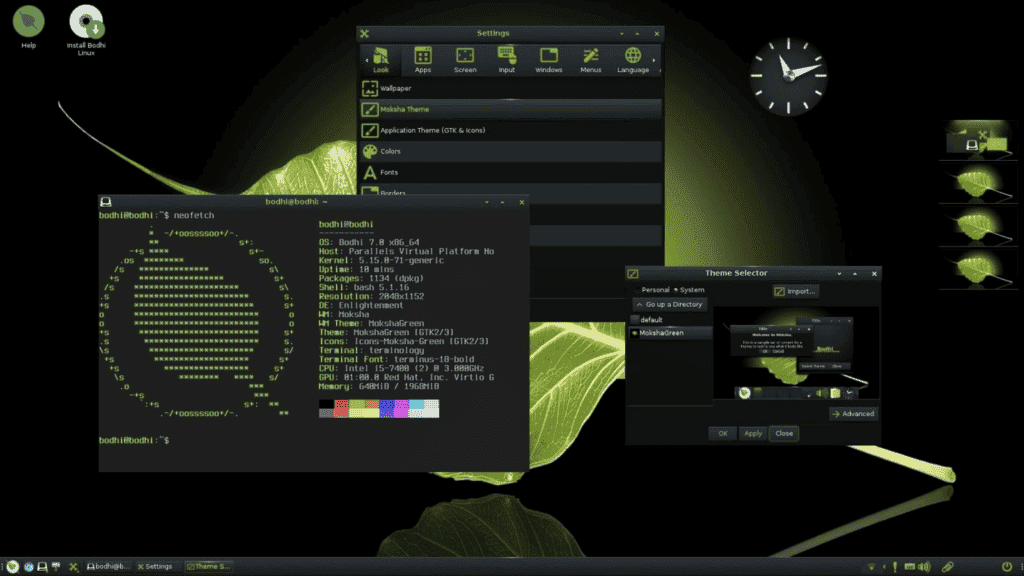
Introducing the Linux Command and Explaining its Interface
The Linux command line is a robust tool that allows the user to perform various tasks. It’s one of the primary ways users can interact with Linux OS. It provides access to multiple tools that can help you get work done quickly and efficiently. With these commands it’s possible to understand Linux and all its capabilities.
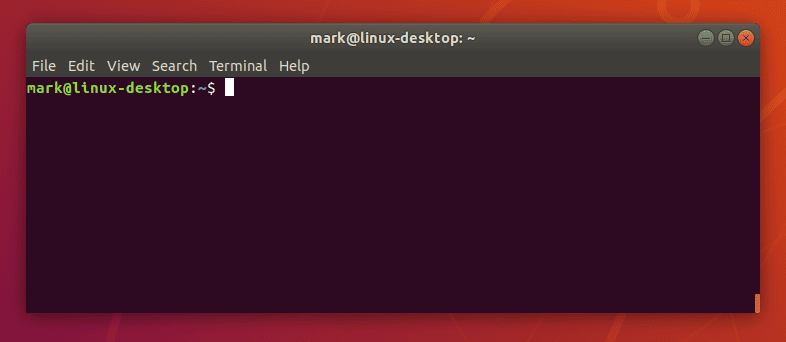
For those unfamiliar, the Linux command line is basically a text-based user interface that administers the computer. Users can type in commands that the operating system will execute. The command line performs tasks similar to those of a conventional app with a graphical user interface (GUI). However, processes are executed without visual elements, making it less user-friendly. This is one reason why Linux is often associated with power users. The advantage is that you can execute advantage tasks just typing commands without needing to go through multiple windows of an app.
The Benefits of Using the Linux Command
There are multiple benefits in using the Linux Command (or Terminal) for executing tasks. We will list some of them below:
It’s faster because you don’t need to click or drag around apps or windows, you can complete tasks faster using the command line. This is quite useful if you want to quickly perform multiple commands.
Once you master the main commands and get familiar with it, it will be easier to remember and execute tasks.
The command line offers access to powerful tools to help you accomplish tasks quickly and efficiently. For example, if you need to search for a particular file or string of text, you can use the grep command, which is powerful and fast.
The command line is accessible from anywhere with an internet connection, which makes it convenient and fast to log in to a remote system.
35 Essential Linux Commands for Beginners
After the introduction, let’s dive into the essential commands you need to know to begin your journey in Linux. Knowing this basis, you will be ready to experience the Operating System in a more convenient way. Instead of going through a long learning curve of attempt and error, these commands will help you to get things done faster.
Gizchina News of the week
Opening the Terminal
To start the terminal where you will type most of the commands you can press Ctrl + Alt + T. Alternatively, you can look for the Terminal Icon or app inside of your Linux distro. Knowing the app in which you will execute the commands is the starting point. Now, let’s dive into the commands.
1 – man Command
The man Command is used to view the manual pages for a particular command. It provides detailed information on how a command works, its syntax’s, and its options. it is one of the most crucial linux commands.
Syntax: ‘man <command>’. Example: ‘man ls”
2 – touch Command
The touch command creates an empty file in the current directory.
Syntax: “touch <filename>”. Example: “touch example.txt”.
3 – echo Command
The echo command displays a line of text on the screen. It can print variables or simply output some text in the terminal window.
Syntax: “echo <string>”. Example: “echo “Hello World”.
4 – rm Command
The rm command deletes a file from the current directory and it is one of the most important linux commands.
Syntax: ‘rm <filename>’. Example: “rm example.txt”.
5 – pwd Command
The pwd command displays the path of the current working directory.
6 – rmdir Command
The rmdir command deletes an empty directory from the current working directory.
Example: “rmdir example_directory”.
7 – cd Command
The cd comamnd changes the current working directory
Example: “cd /home/user”
8 – cat Command
The cat Command displays the contents of a text file. It is one of the most used linux commands.
9 – vget Command
The vget command is used to download a file.
10 – mkdir Command
The mkdir allows you to create a new directory.
11 – tar Command
Allows you to archive files without compression in a TAR format
12 – Zip and Unzip Command
This one creates and extracts a ZIP archive.
13 – nano, vi, and jed Commands
It edits a file with a text editor.
14 – awk Command
The awk command finds and manipulates patterns in a file.
15 – cut Command
It sections and prints lines from a file.
16 – locate command
Finds Files in a System’s Database.
17 – sudo Command
Runs a command as a superuser
18 – su Command
Runs programs in the current shell as another user.
19 – useradd and userdel commands
Creates and Removes a user account.
20 – chmod Command
Modifies a file’s read, write, and execute permissions.
21 – head Command
It displays a file’s first ten lines.
22 – tail Command
Prints a file’s last ten lines
22 – diff Command
Compares two files’ content and their differences
23 – tee Command
Prints command outputs in Terminal and a file.
24 – chown Command
Changes a file, directory, or symbolic link’s ownership.
25 – ps Command
Creates a Snapshot of all running processes
26 – uname Command
Prints information about your machine’s kernel, name, and hardware
27 – Hostname Command
Shows your System’s hostname
28 – Time Command
Calculates command’s execution time.
29 – Systemctl Command
Manages System Services
30 – Shutdown Command
Turns off or restarts the system
31 – Ping Command
Checks the System’s Network Connectivity
32 – watch Command
Runs another command continuously.
33 – jobs Command
Displays a shell’s running processes with their statuses.
34 – kill Command
Terminates a running process.
35 – netstat Command
Shows the System’s network information, like routing and sockets.
Conclusion – The Essential Linux Commands Will Transform You Into a Power User
If you plan to dive into the world of Linux, it’s important to get familiar with the essential commands. In this new environment, you will find the Terminal as a great ally to execute tasks and perform actions in the system. With the knowledge of basic Linux commands and shortcuts, you will be able to take control of your system faster and more efficiently. The list above includes important commands such as ls, cat, cp, mv, grep and many others. There are also useful shortcuts that will be part of your journey with the new OS. With this knowledge, you will quickly evolve from a newcomer to a power user.
It’s a long list for starters, but the practice takes to perfection. With practice you will learn all the commands and use them in a natural way. They will take you a further step to become a master in Linux OS.