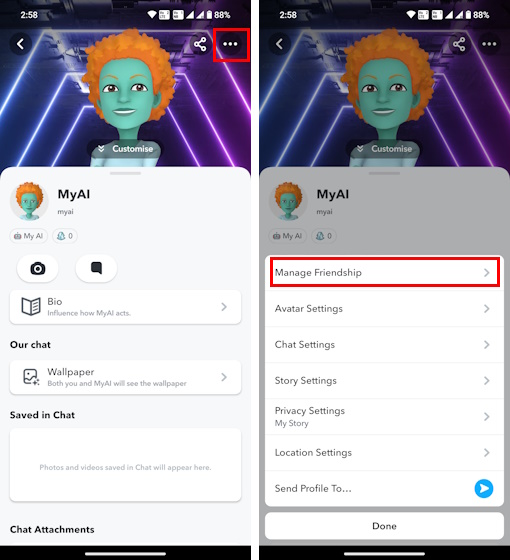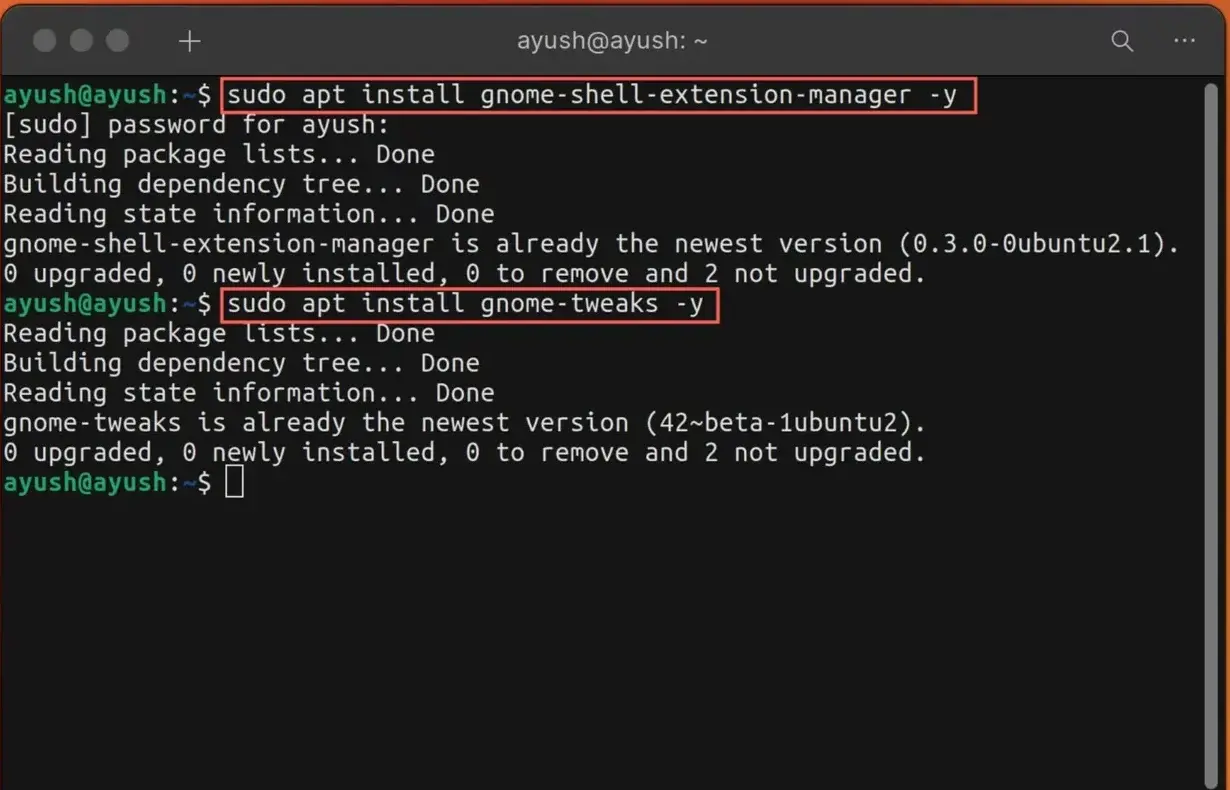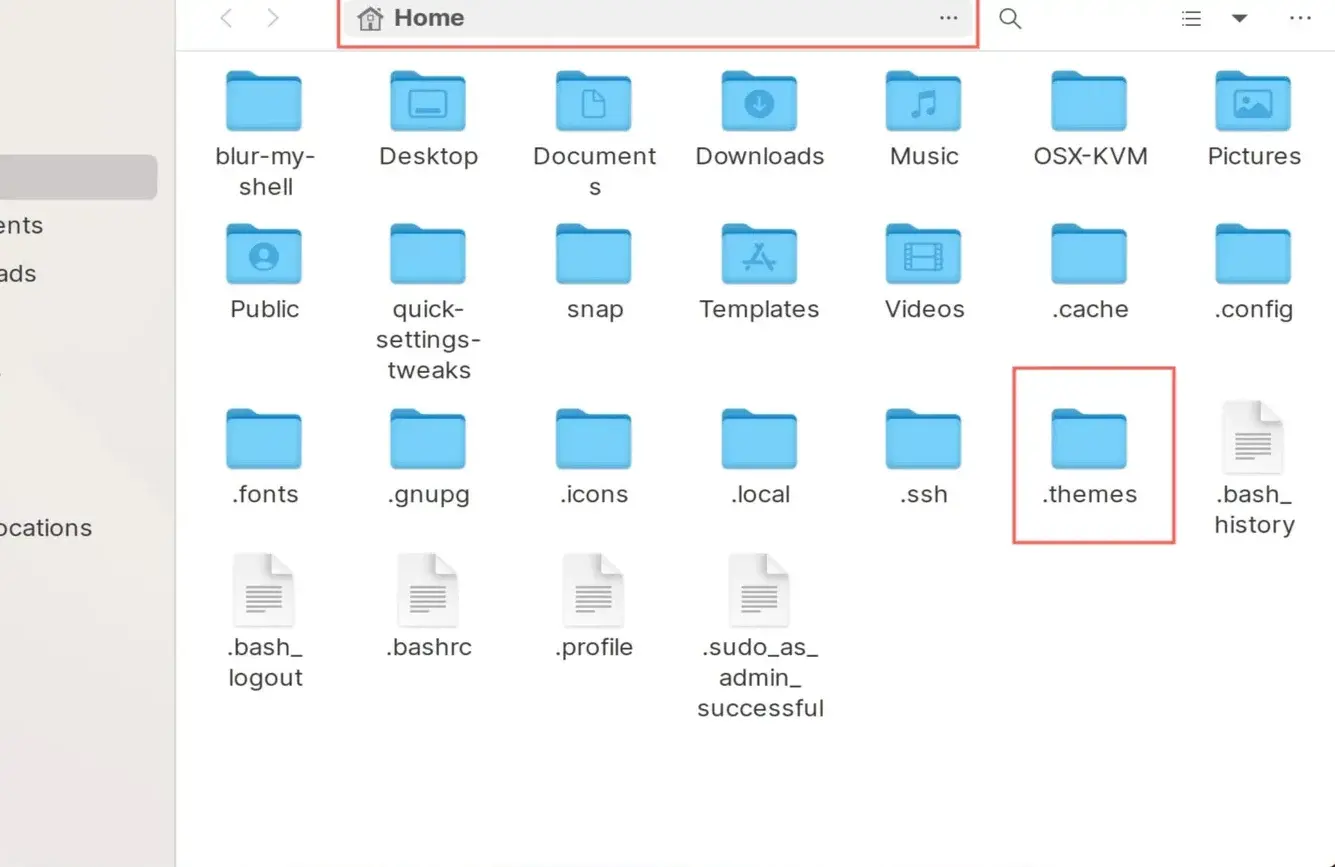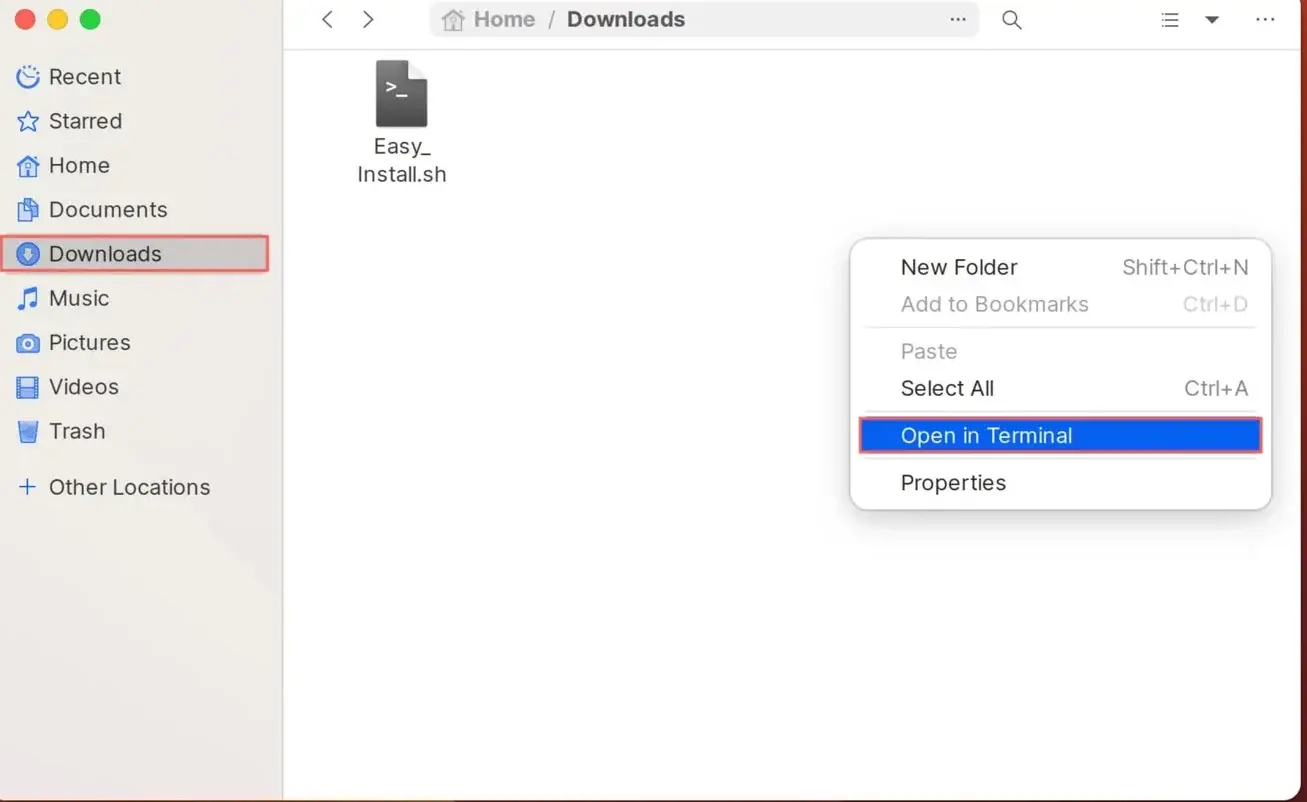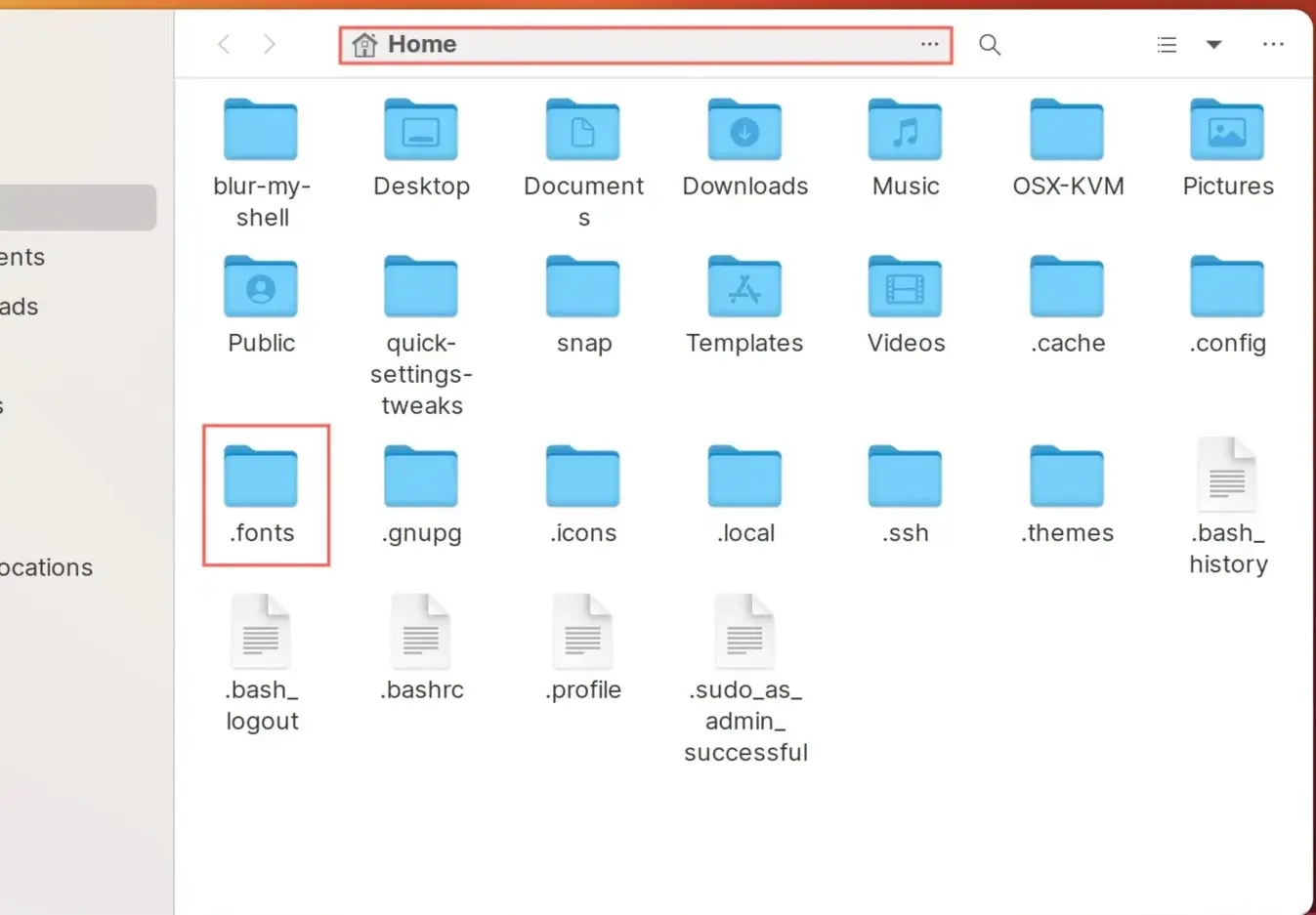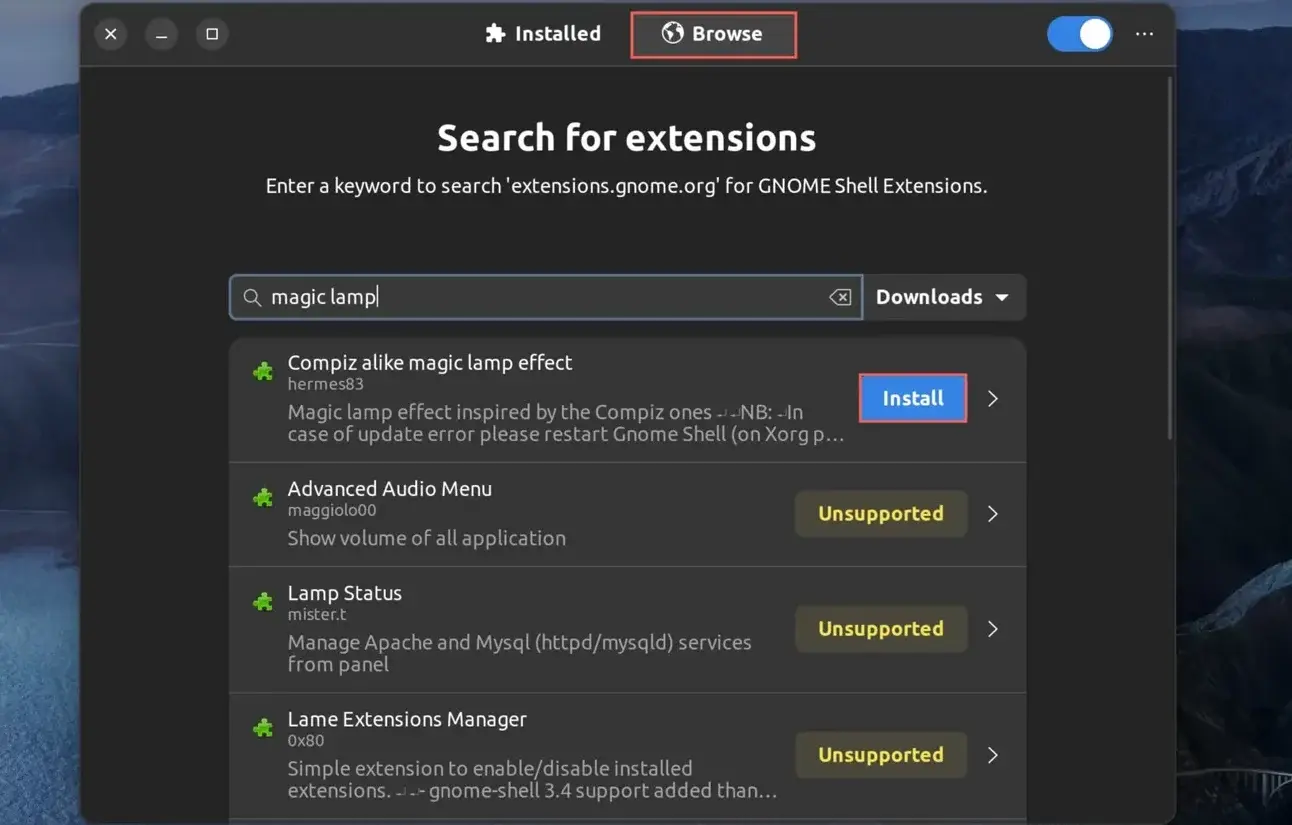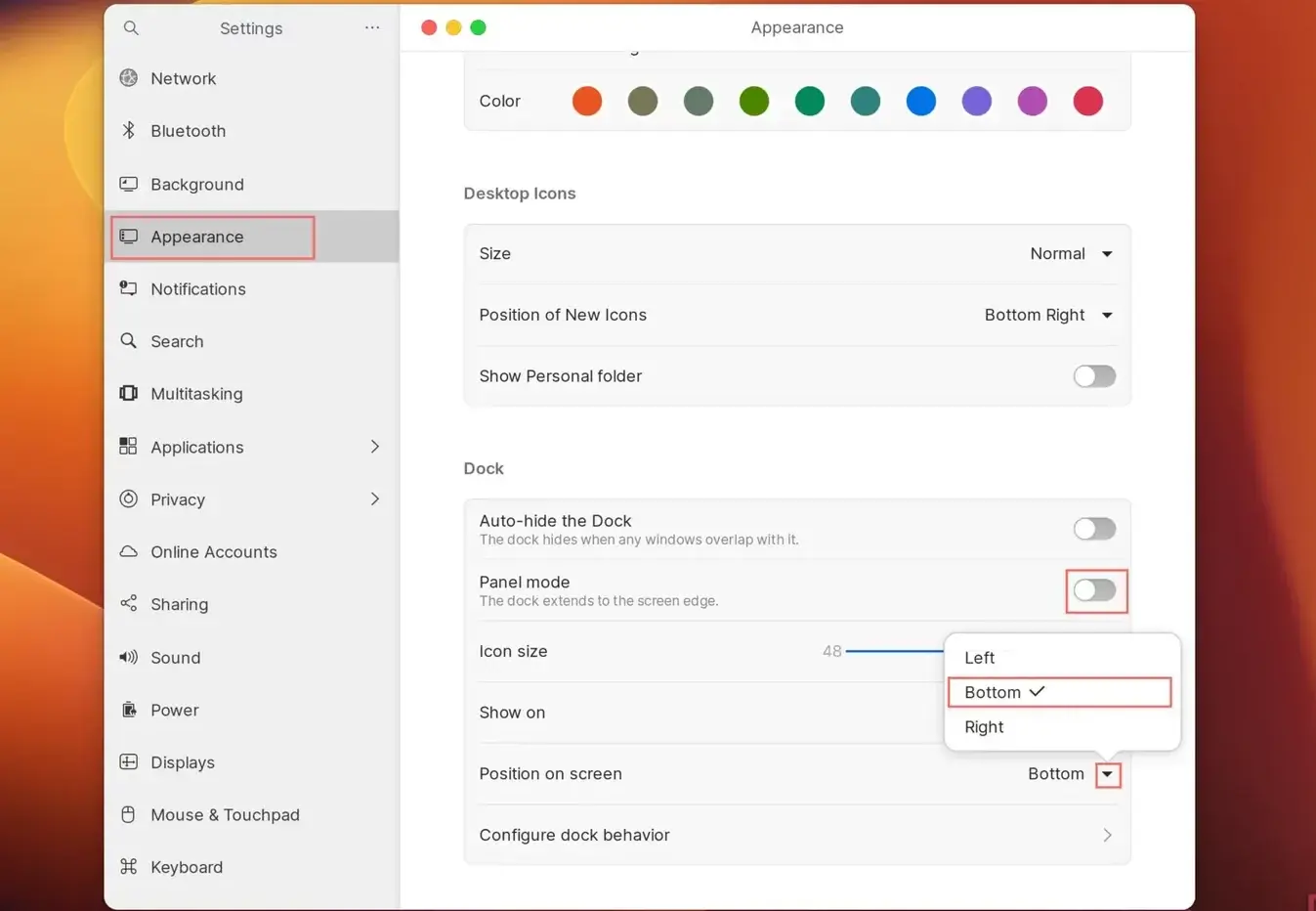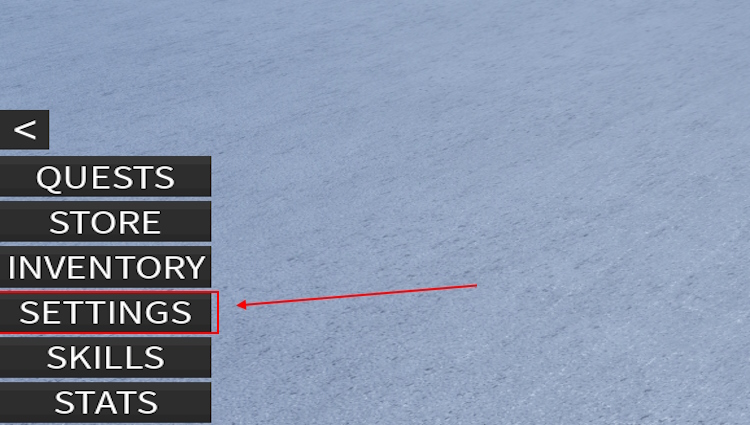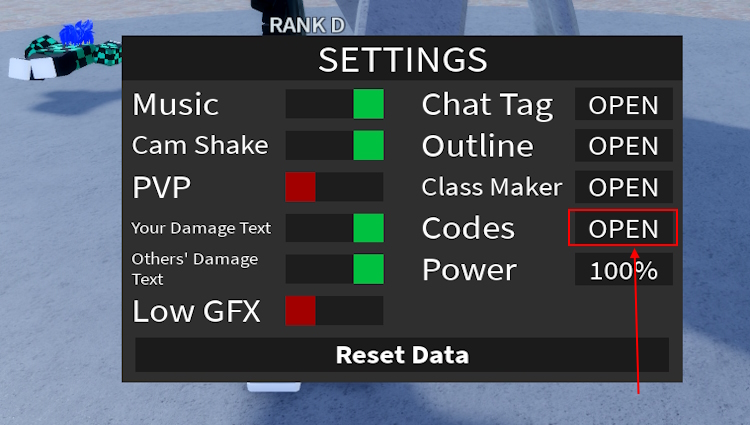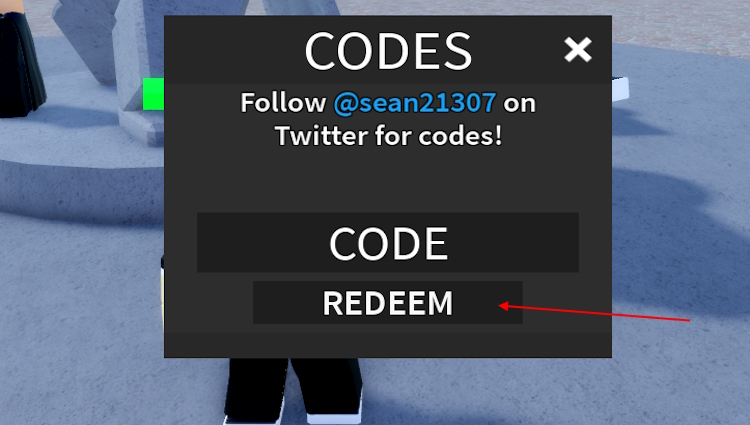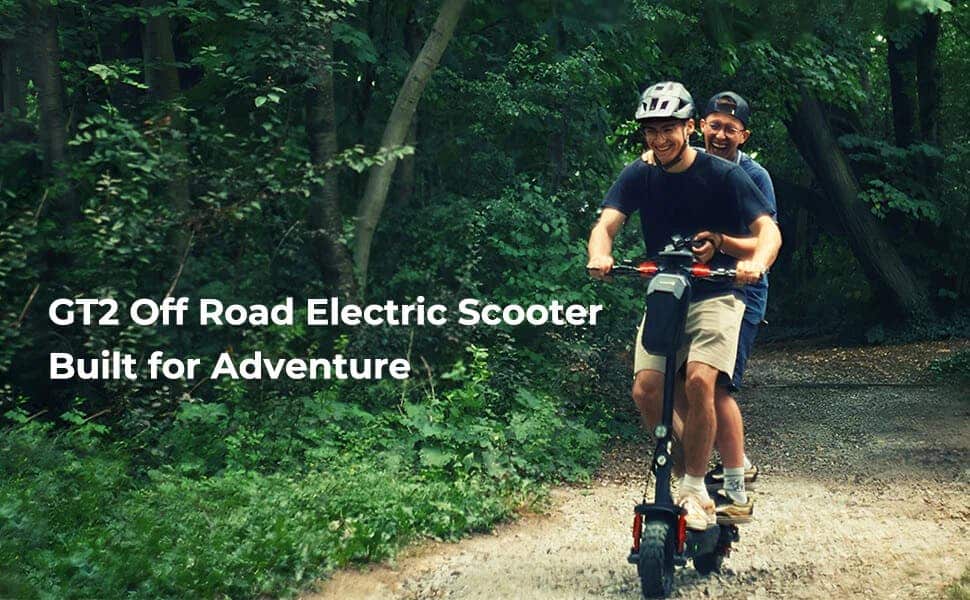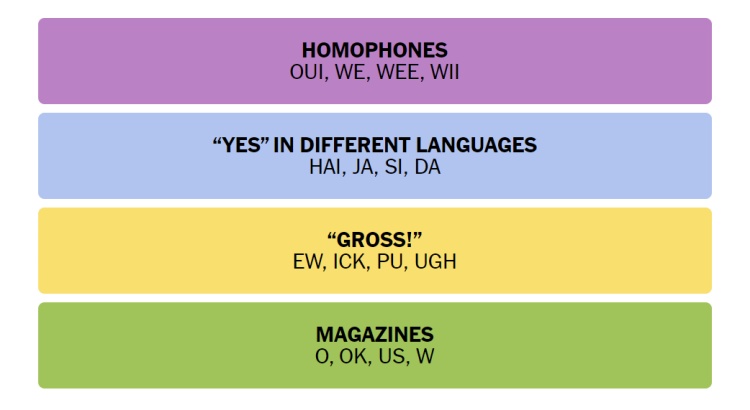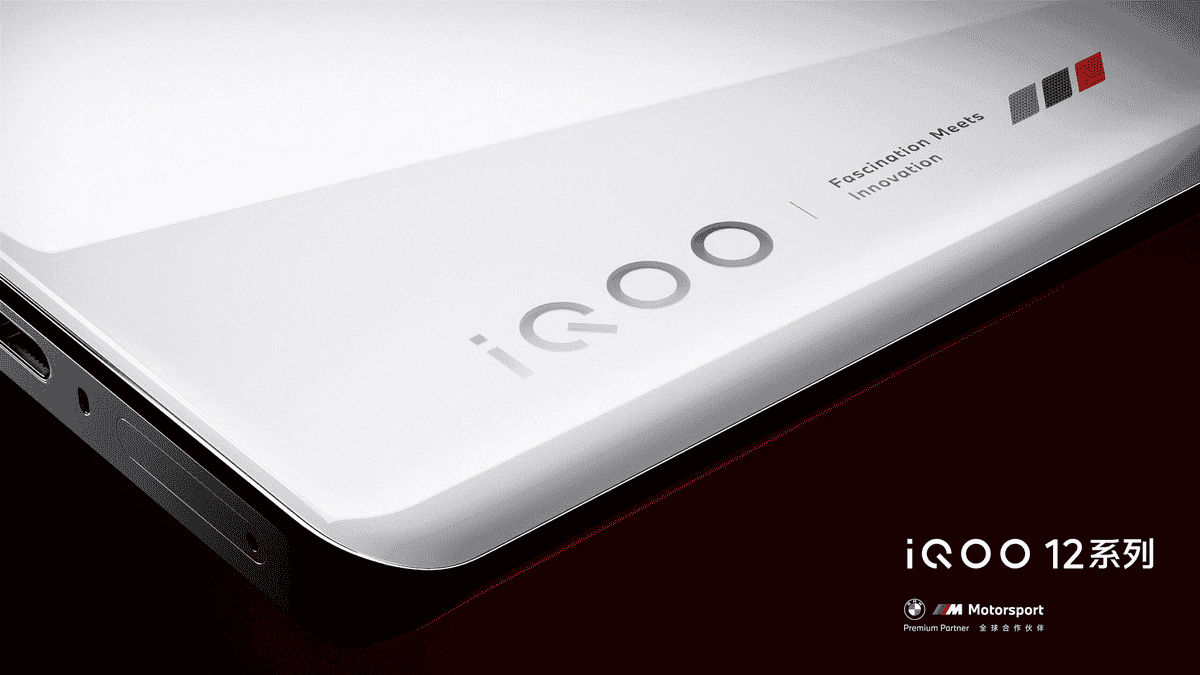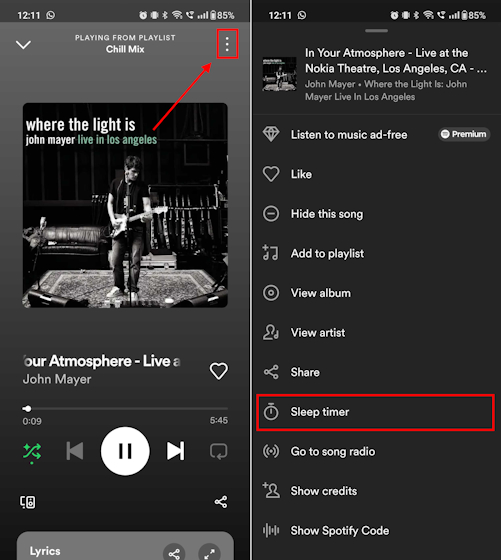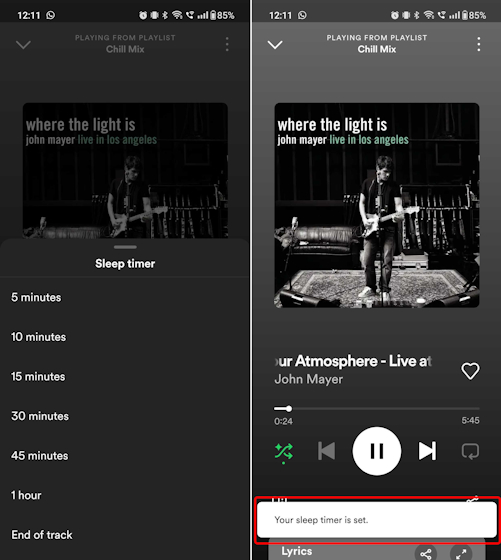As tradition would have it, NetherRealm Studios’ latest fighting game will feature a number of guest characters for their DLC lineup. As such, Omni-Man from Skybound Entertainment’s Invincible series is the first of many DLC guest characters to join Mortal Kombat 1’s roster.
Thanks to the early access perk of the Kombat Pack 1, we’ve had a few days to experience how Omni-Man plays. So now we’re here to determine if Omni-Man is worth the money or not.
Upon first seeing Omni-Man, one might be led to think that he’d just play like a typical superhero from the Injustice series, but in Mortal Kombat. Omni-Man’s powers and abilities are pretty comparable to Superman, so he’d play just like Superman from Injustice and Injustice 2, right?
While some similarities could be observed when going from Injustice’s Superman to Mortal Kombat 1’s Omni-Man, it becomes clear when playing Omni-Man that this is an entirely unique combatant compared to any other character that NetherRealm Studios has ever designed.
First off, it’s clear that Omni-Man is designed to be simple when it comes to his rush down. Most of his basic buttons and strings leave him at either low negative frames or neutral on block with his opponent.
Notably, his 1, 2 string (front punch, back punch string) leaves him at a +3 advantage on block, but players should be careful when setting up frame traps with this string as the first hit connects as a high.
Through just his strings alone, he actually has two launchers that start as mids. Not only do they launch, but they’re also fairly safe since they’re only -6 and -7 on block.

Getting hit by Omni-Man can be particularly pricey since his damage is consistently in the 300s to 400s range. Even without spending any meter and only using Kameos, Omni-Man can easily break the 400s with one of his safe launchers.
However, Omni-Man won’t really be participating in full-screen projectile battles since he doesn’t have projectiles of his own, unless you want to count his Mega-Clap special. Of course, Mega-Clap and Enhanced Mega-Clap only go about a fourth and half the screen respectively.
Regardless, this doesn’t really pose as much of a weakness for Omni-Man since he was also given access to some of the best-anti-zoning tools in the game. Even his normal overhead, F2 (forward and back punch), can pass through projectiles, though it is unsafe on block.
The Viltrumite Stance is where Omni-Man really shines. While in this stance, the fighter will naturally avoid all projectiles that come his way. Furthermore, he can get around projectiles with a variety of attacks out of this stance even when at a full screen’s distance.
Using the Tiebreaker out of the Viltrumite Stance is an excellent way to hit the opponent when they’re trying to zone you. It’s only -1 on block and can sometimes create a juggle opportunity with the right variables in play (requires the opponent to either be in the corner or for them to be moving forward).
Of course, it’s important to be aware that the Tiebreaker becomes punishable if the opponent is able to make the right prediction and use up block. Therefore, it’s best to use this move in specific situations.
Luckily for Omni-Man, the Viltrumite Stance is a pretty noncommittal option since he can just straight up cancel it or even teleport behind the opponent. What’s really scary about this option is the fact that it can even be used while Omni-Man is airborne.
Finally, his Thragged Through Mud follow up is an amazing combo extender tool that doesn’t even cost meter. It’s important to understand that, although it looks like a command grab, this attack can be blocked and punished if used recklessly.
As for the Enhanced version of Viltrumite Stance, it will even dodge mids and highs thrown against Omni-Man. This will be particularly useful to players that memorize every character’s string gaps since this’ll allow the player to full combo punish sequences that are even supposed to be safe.
Like most counter-type moves in NetherRealm Studios games, even the Enhanced Viltrumite Stance will fail against low attacks. It’s also kept in check by the fact that it has a 7 frame start up before it can dodge attacks.

Playing Omni-Man is incredibly fun. His animations and combos are super exhilarating to pull off. You don’t usually get a brawler-type character that’s flashy, but NetherRealm Studios managed to make something special with Omni-Man.
Even though we’ve had characters with super speed before in NRS titles, the developers have never pulled off anything that’s quite as sensational as using Omni-Man’s super speed to sort of “blur” past opponents. It’s so incredibly satisfying to do these sort of things.
One of the only downsides about Omni-Man is that it’s not possible to select him during the final chapter of Mortal Kombat 1’s main story (the chapter where the player is allowed to choose any character). For now, it’s unknown if this will apply to all DLC fighters or just the guest characters.
While I’m not too knowledgeable about the Invincible series, what little I do know about Omni-Man does suggest that NetherRealm Studios did an excellent job with references. This should be immediately apparent considering that J.K. Simmons, the voice of Omni-Man in the animated story, is also doing the voice of the character in Mortal Kombat 1.
The developers are clearly aware of some of the memes surrounding Invincible considering that Omni-Man, in J.K. Simmons’ voice, can sometimes exclaim “Think, THINK!” between rounds.
Additionally, Omni-Man’s two Fatalities and Fatal Blow appear to be direct references to some of the more brutal things that Omni-Man has done in Season 1. Even some of his Brutalities will have him killing his opponents in ways that should seem familiar to fans.

It’s still too early truly assess where Omni-Man will fit in the overall meta of Mortal Kombat 1, but my prediction for right now indicates that he’ll be a solid high tier or even top tier that has the potential to take the tournament scene by storm. After all, it’s pretty rare for NetherRealm Studios to add a guest character to one of their games that didn’t make a notable impact in the meta.
Overall, the design of Omni-Man in Mortal Kombat 1 has been amazingly executed (aside from the fact that he apparently deals different amounts of damage between the console and PC ports of the game). In many ways, playing Omni-Man really does feel like playing an unrestrained version of Superman in the Mortal Kombat universe, though Omni-Man still manages to have a unique identity that’s unlike any other that NRS has created.
Omni-Man is the first of six DLC fighters coming to Mortal Kombat 1 via the Kombat Pass. So far, this is a really good start as Omni-Man is certainly a character that everyone should try out at some point.
The Kombat Pass can be picked up for $19.99. However, those that just want Omni-Man can get him as a standalone DLC character starting on November 16 for $7.99.