The bright screens may look stunning and work great in a well-lit environment. However, they may cause discomfort and eye strain in low-light environments. If you’ve ever checked your phone at night, you would surely understand how terrible that light screen looks. Thankfully, iPhones and iPads offer a systemwide Dark Mode option. In this guide, we’ll explain how you can turn on Dark Mode on an iPhone and iPad.
Dark Mode on iOS and iPadOS displays light color texts over a dark or black screen. This reduces the effects of bright, white and blue light, to offer a more comfortable viewing experience in the dark. If you stare at your phone for a long time, especially at night or in low-light conditions, the following post should help you enable Dark Mode on your Apple device.
Method 1: From Settings app
The first way to use Dark Mode on an iPhone is to enable it in the Settings app. This will change the look of the entire operating system for a more comfortable viewing experience. Here’s how to turn on Dark Mode in Settings:
- On your iPhone, open the Settings app and go to the Display & Brightness section.
- Tap on the Dark check-box under “Appearance”.

- To turn off Dark Mode, simply tap on the Light check box.
This will instantly apply a system-wide dark mode, darkening everything from the home screen and wallpaper to individual apps like Settings, Files, Safari, and more. Compatible third-party apps will also offer darker interfaces, while others will stick to their theme settings.
Method 2: From Control Center
Control Center offers the most convenient and quick way to switch on/off Dark Mode on iPhone and iPad. You don’t have to mess around with any settings. Just a few taps and you’re sorted. Here’s how to enable dark Mode on iOS/iPadOS:
- From the Lock or Home Screen, swipe down from the top-right corner to reveal the Control Center.
- Here, long-press the Brightness slider and tap on Dark Mode from the bottom of the screen.
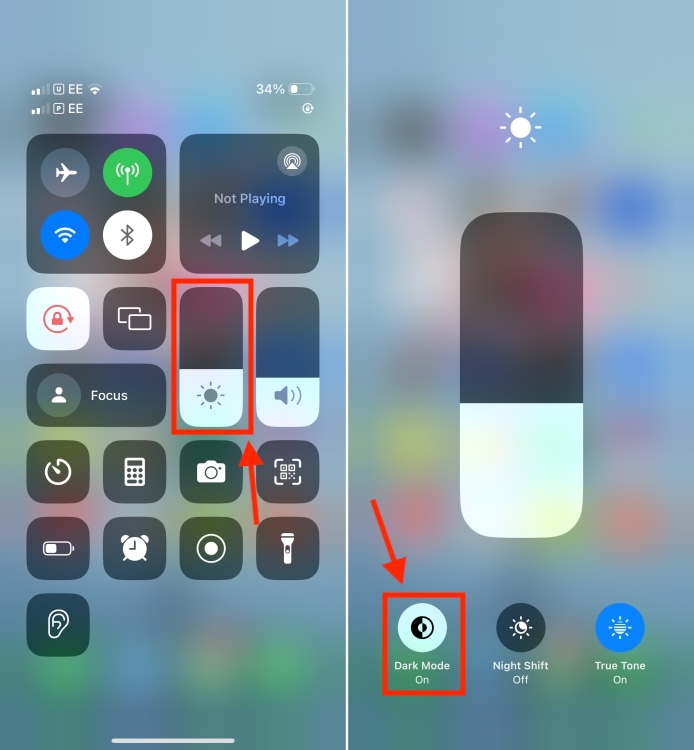
Even better, you can also add a Dark Mode icon to the Control Center. For this, go to Settings > Control Center > More Controls and tap on the plus icon adjacent to “Dark Mode”. This will add the Dark Mode tile to the Control Center. Going forward, you can use this tile to turn on/off Dark Mode in Control Center on your iPhone or iPad.
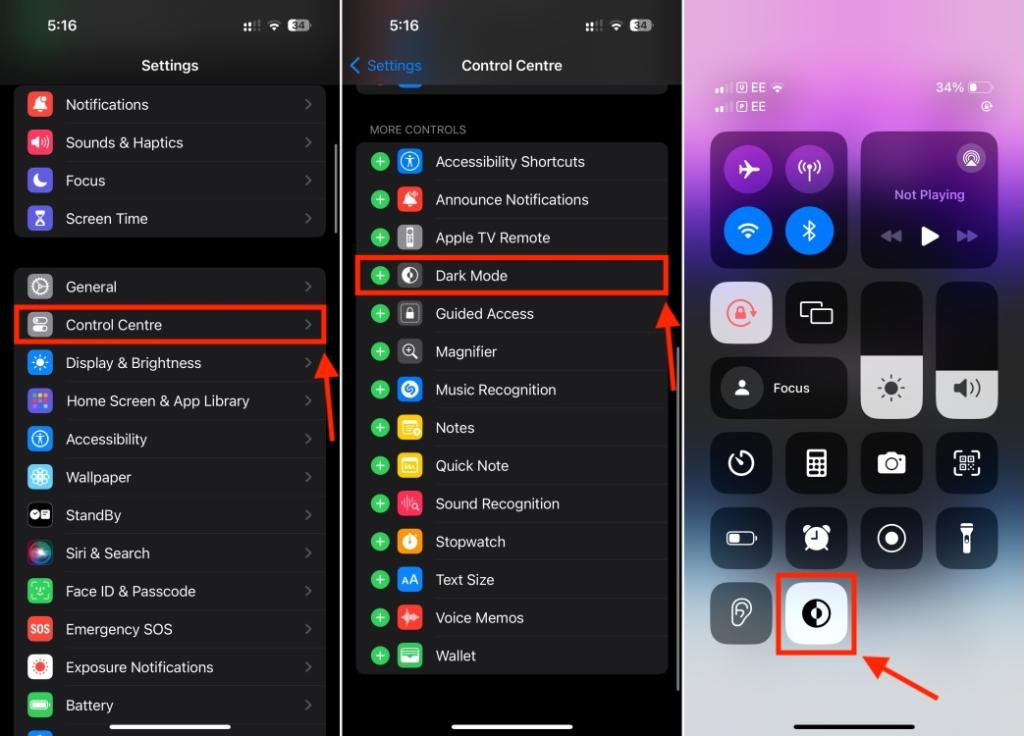
With the new iOS 18, you don’t have to dig into the Settings app to add, remove, or rearrange icons in the Control Center. Apple now offers a brand-new Controls Gallery that lets you customize the Control Center in iOS 18.
Method 3: Using Siri
Last, but not least, you can also ask Siri to turn your iPhone on Dark Mode. I often use Siri to set multiple reminders or restart my iPhone hands-free. It’s super convenient and gets the job done in no time.
To enable dark mode, invoke Siri on your iPhone, and say something like “Enable Dark Mode”. You’ll instantly get a reply saying “Switching to Dark Mode”. This is one of the easiest and quickest ways to enable Dark Mode on iPhone.
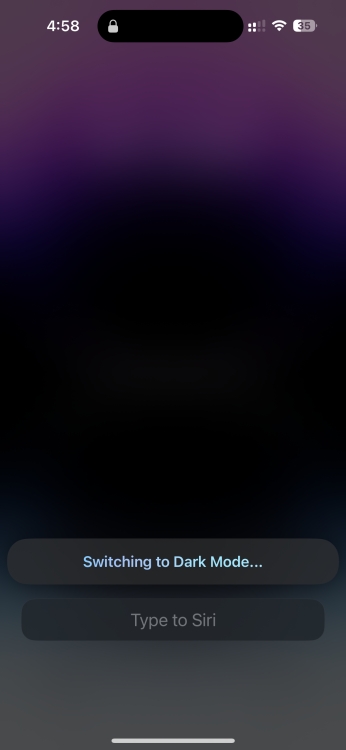
How to Turn On Dark Mode Automatically on iPhone
Interestingly, you can also allow your iPhone to automatically turn on/off Dark Mode based on the time of day (Sunset or Sunrise). For instance, you can ask your iPhone to use Light Mode during the day and Dark Mode at night. Also, you can pick a custom schedule when your iPhone should enter and leave Dark Mode automatically. Here’s what you need to do:
- Go to Settings > Display & Brightness and turn on the Automatic toggle.
- By default, this option will schedule the Light theme until sunset and the Dark theme until sunrise.
- To set your own time for dark mode, select Options and then tap on Custom Schedule.
- Now, set different times to activate light and dark modes.
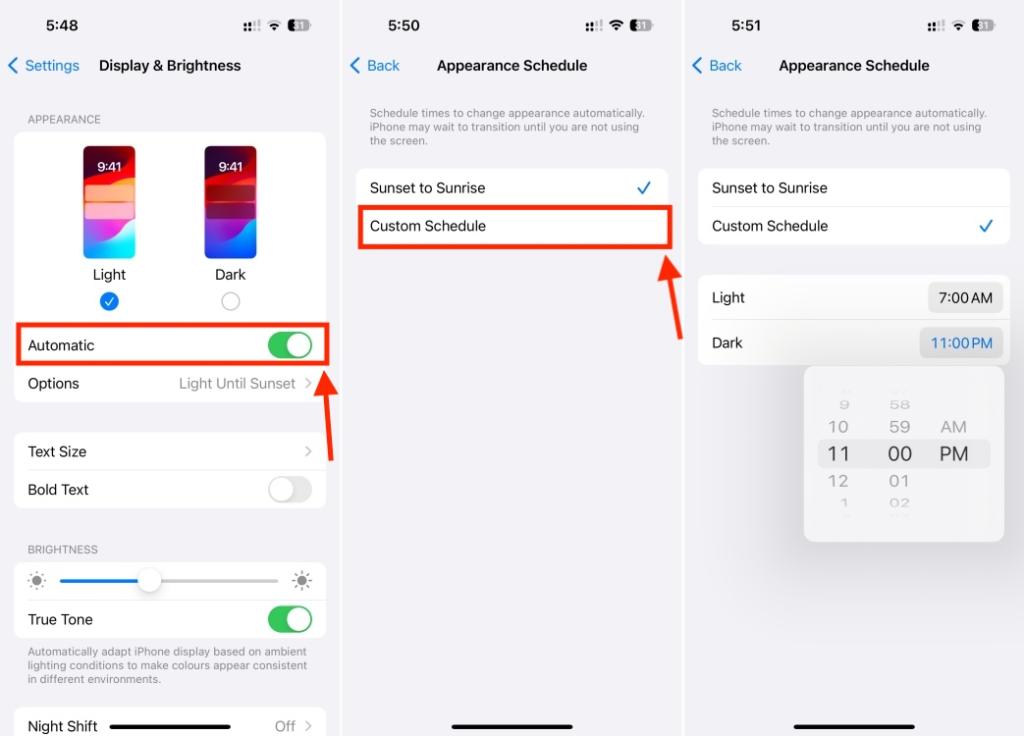
If you set 7:00 AM for Light and 11:00 PM for Dark, your iPhone will automatically go dark from 11:00 PM to 7:00 AM.
That’s how easy it is to enable Dark Mode on an iPhone and iPad. When it is activated, your iPhone home screen, wallpaper, and iOS apps will switch to darker interfaces that are easier on the eyes. Safari will also go to a dark theme that looks best when websites also support Dark Mode.
